Select ![]() or Edit > Edit.
or Edit > Edit.
Click once with the secondary mouse button to display the editing menu. Select Edit.
Any of the item information can be changed.
Select the item you want to edit by using the keyboard arrow keys or a mouse to highlight it.
Click the mouse directly on the part of the item that you want to edit to edit the item in place or
Select ![]() or Edit > Edit.
or Edit > Edit.
Click once with the secondary mouse button to display the editing menu. Select Edit.
The Edit window displays for the item selected. Use the Tab key to move from field to field. Change any of the fields you want.
|
Notes:
|
On the Summary screen, the Net Price flag can be set or cleared for multiple items in a single operation.
Select the item(s) to price.
Right-click the Mat Unit heading. Select Change Net Price Flag to utilize the material adjustment for the selected item(s).
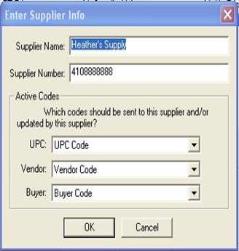
Mark or clear the Edit Net Price check box as appropriate and click OK.
Note:
The checkmark status of the Edit Net Priced dialog defaults to that of
the first selected item. This dialog updates the status of the items in
the screen view.
All of the selected items will have their Net Price flags either checked
or cleared, and the view will update.
If the box is checked, the selected items will hide their adjustment column values and display the Mat Ext column with the “N: 1.00“ style.
If the box is not checked, the selected items will display their adjustment column values and their extensions normally.
When you are finished editing the item, click OK to return to SFM. If you decide not to save the changes you made to the item, click Cancel. Notice that the amounts in the Status Bar have been updated (the Status Bar update applies to editing an item in place on the grid as well as editing an item in the item “Edit” window).
|
Notes:
|