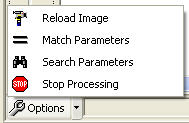
The Search Parameters window allows you to identify which shapes on your Count Worksheet you want Shape Recognition to search for. The identified shapes will then be added to the Search Forcolumn, where they can be selected for the use of Shape Recognition.
To open the Search Parameters, select Search Parameters from the Options menu.
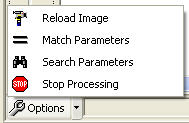
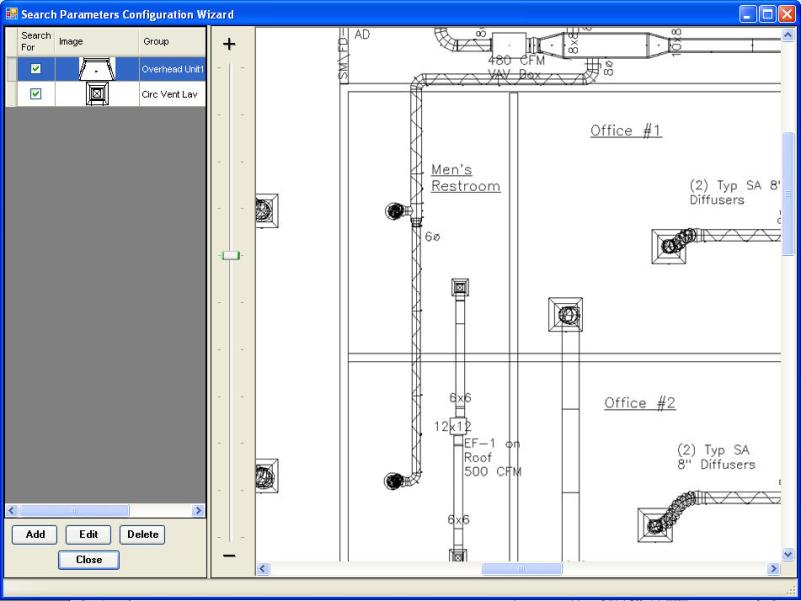
To identify a new shape, follow these steps:
Click Add.
Use the cursor to highlight the desired shape on your Count Worksheet. The selected shape will then appear in the Edit Image window.
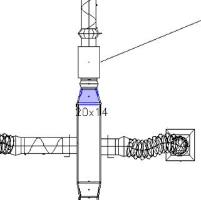
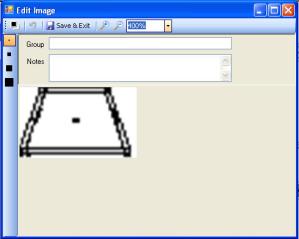
Use the tools in the Edit Image window to trim away excess lines or other pixels from your shape.
Use the Group and Notes fields to add a name or description to the item. You can use the Group field to organize your images by job, drawing, architect, etc.
When finished, click Save & Exit.
Your edited shape will then be added to the Image column.
Repeat the steps until you have identified all needed shapes.
Once you have finished identifying shapes, you can choose which will be actively used by Shape Recognition when scanning your Count Worksheet. To activate a shape, check Search For.
Left-click on column headers to sort them, right click to filter them.
Right-click on the Search For header to open the Search For filter window:
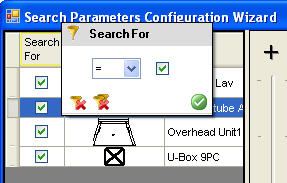
If you left-click on the header, Group, you will sort the Group list alphabetically.
If you right-click on the header, Group, you will open the Group filter window where you can filter the groups you set up.
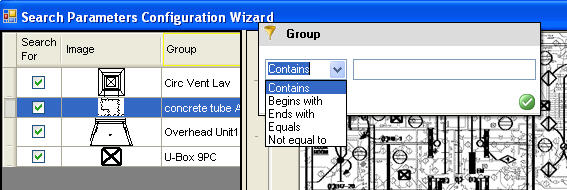
Filtered columns will show what filter has been applied in the header.
When finished, click Close to return to the Shape Recognition Tab.