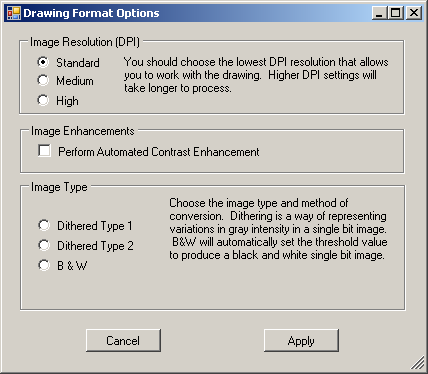Open topic with navigation
Digital Takeoff
Viewpoint
MEP Estimating, version 10.3
-
Count
Symbols. Enhancements have been made in the Drawing Tools area
and for creating and editing symbols. Access the Drawing
Tools options through the Takeoff
Tools Panel in Digital Takeoff.
-
The Select Count Symbol area
reorganized to show more information about the active symbol
-
A tool tip has
been added when you hover any symbol that has a name
-
A label has been
added showing the name of the Active
Symbol
-
The
Edit Symbols button has been added for easy access to Customize
Symbols window
-
The Customize Symbols
window has a new Size column. Select this box if you want to
save the symbol’s current size for use on all sheets, across all jobs. Un-checking
this box will cause the symbol to use the default size of each sheet
that it is used on. In Customize Symbols, you can:
-
Add:
opens the Add Symbol window
-
Edit:
opens the Edit Symbol window
-
Delete:
deletes the current symbol
-
Copy/Paste:
Highlight the row of the symbol you want to copy, select Copy.
Then move to the location in the list where you want the copied
symbol to appear and select Paste.
-
Move
Up/Move Down:
Highlight the row of the symbol you want to move, then click Move
Up or Move Down to move the symbol one position at a time to the
desired location in the symbols list. You can also Drag &
Drop symbols to reorder them.
-
Clear
All:
de-selects all of your checked Selected Symbols
-
Select
Top Symbols:
The Set Defaults button has been re-named Select
Top Symbols to more accurately describe selecting the top
36 symbols.
-
On the Add and Edit Symbol screens, you
can now select Remember
Size Across All Sheets to save and use the symbol’s size across
all sheets and jobs. Check Selected
to add this symbol to the Digital Takeoff Tools Palette.
-
The
Sheet Browser has been added to the main Digital Takeoff
tool bar. Click the Sheet Browser icon  to open the Sheet Browser window that displays thumbnail images
of your drawings. See the Help topic, Sheet
Browser for more details (Digital Takeoff > The Digital
Takeoff Application > Sheet Browser).
to open the Sheet Browser window that displays thumbnail images
of your drawings. See the Help topic, Sheet
Browser for more details (Digital Takeoff > The Digital
Takeoff Application > Sheet Browser).
Viewpoint MEP Estimating, version 10.2
-
The
System Preferences tabs have been re-structured with the addition
of tabs for Display and Image Import. The settings options
remain the same; they have simply been reorganized to keep similar
settings on the same tab.
See Digital Takeoff Preferences.
-
There
is a new option in Digital Takeoff Preferences where you can select
to automatically take off a fitting with your lines. Go to Digital
Takeoff > Preferences to open the System Preferences window. On
the Settings tab, use the Line
Options setting to determine if you want Estimating to take off
duct and fittings or duct only.See Digital
Takeoff Preferences.
-
In
Digital Takeoff, you can now create
a new sheet from a custom view.
Use the new Add
Sheet
option. See the Custom Views tab in the Takeoff
Tools Panel.
-
Continuous Line is a new tool in Digital Takeoff. Continuous
Line functions like Segmented line, however, if you finish the line
by switching to takeoff or pressing a takeoff key, MEP Estimating
starts a new line where the previous line ended. See Continuous
Line for details.
Viewpoint MEP Estimating, version 10.1
-
When using
Digital Takeoff, the mouse as a pointer finger has been replaced with
cross-hairs
providing more accurate scale measurements when compensating the sheet.
-
Show Selected: Previously,
deleting items from takeoff only deleted the linked Digital Takeoff
items on the current sheet; if items existed on other sheets, they
wouldn’t be removed. Now, “Show Selected” displays groups on other
sheets and the Delete function deletes annotations on other sheets
by grouping them and deleting them, sheet by sheet.
Estimating, version 10.0
-
New options on the Drawing
Tools tab on the Takeoff Tools Panel for Marker and Area. Now,
you can change the Marker color and thickness and Area color from
the Drawing Tools pane while you are working in the drawing making
it easy to categorize your drawing before taking off the items. These
items are still available for setting in System Preferences > Colors
& Tools tab. If the tools are updated in the Colors and Tools
tab, they will then be updated on the Drawing Tools panel.
-
Select
Marker Color/Thickness:
These options allow you to select the marker color and the thickness
of your annotation lines.
-
Area Color: This option allows you to select the area
color used to highlight areas that you are selecting on the current
drawing. The area measurement is displayed in the bottom left corner
of the work area. When you select the Area Color, Area becomes
the active annotation.
-
The
Area & Trace Area tools
now display segment lengths for each side of the area (rectangle/polygon)
as they are being drawn. The last segment displays the total area.
The total Sq ft (or Sq M) of the highlighted area is displayed in
the left panel of the Status Bar labeled Marked Area.
-
You
can Copy
& Pasteannotations
linked with an associated takeoff. Copy/Paste works between sections
and sheets. While in Digital Takeoff, you can copy/paste by using
the Edit menu, by right-clicking or by using the hot keys (CTRL-C
/ CTRL-V). If the annotations are linked to Takeoff, the linked items
will be copied and updated. Note: You
must be connected for the annotations to be copied and updated to
Takeoff. If you are not connected, you will get a warning prompt.
-
Estimating will save
each annotation’s size independently. This information is stored
per user and will be used for any job that user works on. The first
time you take off a symbol, Estimating will use the current sheet's
default size for the annotation’s size. After this, the symbol will
always be taken off at that size (unless you re-size an existing symbol). These
retained size preferences will also be used for drop elbows, SLT elbows
& fittings, etc.
-
Add
Custom Symbols in Digital Takeoff.
You can add, edit or delete count symbols through the Drawing Tools
tab in the Takeoff Tools panel (double click Active Symbol) or through
Digital Takeoff System Preferences > Colors & Tools tab. See
Customize Symbols.
-
New
features on the main toolbar:
-
Pan: Click the new Pan
Image icon on the tool bar will activate this feature. Your
mouse will function as the pan tool that allows you to move across
your drawing. Click the Pan Image icon again to toggle this feature
off and resume normal mouse functions. Another way to pan in your
drawing is to hold the CTRL key while holding down the left or
center mouse buttons moving in the direction you want to see.
-
Add Rise / Add Drop / Add Run:
These new options on the toolbar allow you to manually mark on
drawings where a line turns. In the Digital Takeoff Preferences
> Colors & Tools tab, you can define a different symbol
for each. You can also select the checkbox for Show All Drop Items
to display all of the annotations associated with the drop versus
the just a single symbol. When using this tool, click on the drawing
where the turns occur and Estimating places the appropriate symbol
at those spots. When you Finish takeoff, Estimating adds
the drop line and elbows. You can then take off those items in
Estimating Takeoff. See
Other Digital Takeoff Drawing Tools.
-
Finish
w/ Rise, Finish w/ Drop, Finish w/ Run:
These new options are on the toolbar as well as on the right-click
menu. When drawing a line, these options finish the line annotation
and add a turn in the line at each break (of a segmented line)
and at the last point of the annotation. See
Other Digital Takeoff Drawing Tools.
-
Estimating
now prompts you for the drop length if this value was not specified
before using line drawing tools or clicking Add Vertical Drop and
Finish or Add Horizontal Run and Finish. Additionally,
the option to Drop & Continue has been added to the right
click menu. Using this enables you to add the drop and two elbows
at every point where you select the annotation.
-
When adding a revision from the Update Plan
dialog, Estimating now populates the filename into the Revision Information
field.
-
New
warnings for deleting sheets have been added to Digital Takeoff: If
you are connected in Digital takeoff, deleting sheets will remove
all annotations and entries associated with that sheet. An
“Undo” will only restore the takeoff items, not the sheets or the
annotations.
-
Simplified the process to
pick a symbol and perform counts automatically. If you change
the Marker Color/Thickness in the Marker options, this will update
the active tool along the top tool bar making Marker the active tool.
The same is true for changing Area Color (Area becomes active) or
Line style/Thickness (Segmented Line becomes active).
-
Simplified the
process for taking off counts while measuring line segments.
Use the middle mouse button/ wheel to switch to the count, it returns
you to the active tool you were using. See
the Help topic Count for more information.
-
In System
Preferences, on the Settings tab, there is a new option for Auto-Width
mode where you can specify the thickness of lines to fill a run
of duct/pipe, etc.
-
In
System
Preferences,
on the Integration tab, there is a new section for linking
sheets, similar to how you link layers. Add a check-mark next
to Link Sheets and then select a Level Type in the field next to it
to integrate your sheets with the selected Takeoff Level Type. Once you have established your integration,
all sheets you add to Digital Takeoff automatically import into the
selected level type. Changes to the sheets will update the Takeoff
Levels (and vice versa).
-
132485A
message prompt has been added to the Check In / Check Out Estimate
function to remind you that drawings and annotations are not saved
or checked in or out with the job/estimate.
-
112701ALLEST
-
In
System
Preferences, the Colors & Tools tab has new options:
Initial Annotation Color, Use Drawing Tools Line Style & Width,
Drop Options, Symbols.
-
Digital Takeoff now retains
the zoom factor and position of each sheet (per user) during
an active session. Once you exit Digital Takeoff, the zoom/position
reverts back to the entire sheet view and will need to be re-set when
you start your next session.
-
125320 ALThe filename
length has been increased to 250 characters in Digital Takeoff.
-
113787 The
Current Sheet drop-down selection box now allows you to view long
sheet names in their entirety. After clicking the down arrow,
you can hover over the sheet name to see the complete sheet name.
-
In Digital
Takeoff, if you attempt to change the scale of a sheet that has annotations
on it, you will be prompted with confirmations and warnings. If you
want to change the scale of a sheet with linked annotations and you
are not connected to Takeoff, a warning message will display. If you
proceed to change the scale without being linked to Takeoff, differing
quantities in Takeoff and Digital Takeoff will result. NOTE:
Changing the scale without being connected is NOT recommended.
-
Sheet
Alignment Tool: A new Zoom toggle has been added for users who
are not using a scroll wheel mouse when using the Realign feature
in the Sheet Alignment Tool. The zoom icon is a toggle to turn
on zoom capabilities if you are not using a mouse with a scroll wheel.
Click the icon to activate the zoom. When you press the right mouse
button, the cursor changes to cross-hairs. You can now zoom-use the
left mouse button to zoom in and use the right mouse button to zoom
out. Click the zoom icon again to toggle the function off; the cursor
changes back to the standard hand and the mouse buttons resume normal
behavior.
-
As
of
Estimating release 9.5, sheets are NOT shared among different applications
(i.e., HVAC and Mechanical or Electrical and Mechanical) for the same
job. For example, if a set of sheets are loaded in Job 123 Mechanical
takeoff, if you open Job 123 from HVAC, there will be no sheets visible.
-
Estimating tracks where (in which application)
sheets are created. All new sheets will be tied to the current
application (Mechanical, HVAC, Electrical) and will not appear
in a different application.
-
It is possible to have two sheets with the
same name loaded in one job, but they will be in different application
estimates, so you are not able to see the other application's
annotations.
-
All existing sheets from previous versions
of Estimating will still be visible in all three applications.
Estimating, version 9.5
-
You
can now import color drawings into Digital Takeoff. The Get
Plans window has been updated to allow you to select a color image
as your output.
-
Sheet
Revisions will convert all color drawings
into grayscale (if necessary) when calculating the revisions.
Note: Shape Recognition will still convert all images to black &
white (if necessary).
-
The
Display Quality option on the toolbar will now default to “Scale to
gray” after you import a drawing into Digital Takeoff. If a color
or grayscale drawing is imported then the default display quality
will be set to “Resample”.
-
InDigital
Takeoff, the Finish button has been removed from the Create Custom
Views window. Estimating will automatically "finish"
the view once you press the second point on the highlighting rectangle.
Capturing a view now works the same way as the Area Marker & Shape
Recognition features: left-click & hold, drag the rectangle, and
then release the button to capture a view.
-
You
can now create custom views on sheets that already have annotations.
Remember, however, that annotations are not copied into the view.
-
TheSheet
Import Managerhas
been updated to support color and grayscale drawings and to improve
usability.
The toolbar functions have also been reorganized. Note: Display quality
defaults to "Scale to gray", unless it is a color or grayscale
image, in which case the default is "Resample".
-
The Scale and Override Compensation
features have been improved.
-
You can now use the
Scale and Override Compensation functions on enhanced images.
-
In
addition to being able to manually set the scale, you can now select
a predefined Architectural or Engineering scale for your drawing.
Estimating, version 9.4.3
Estimating has made changes to improve the quality
of images in Digital Takeoff.
See
the Help topic System Preferences (Settings
tab) or Loading
Sheets into Digital Takeoff for more details.
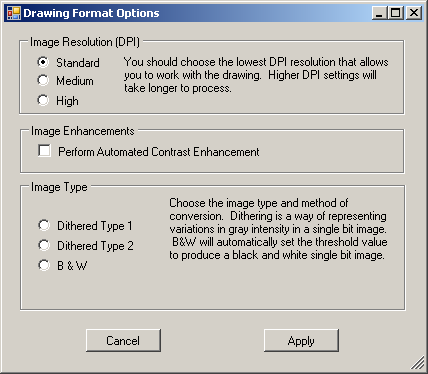
Estimating, version 9.4.1
-
For
AutoCAD Imports, you now have the option for “Override
Auto Size Match and Save to Session Only”. Use this checkbox when
you need to select the size for items such as accessories or fixtures,
rather than having the system automatically import the size as it
is in the import file.
See the Help topic Import
from CAD for more details.
-
-
Sizes should not be
overridden for normal pipe and pipe fittings that have a size
specified.
-
The size you select
will be for the current import session only.
-
Once you select the
checkbox, the Size drop down field becomes available.
Estimating, version 9.4
-
The Digital
Takeoff Archive Tool has been updated to include a splash screen
so you will know that the program is opening or processing. You must
manually uninstall your existing Tool (from Start > Programs) and
then re-install the new one from Utilities > Install DT Archive
Tool.
-
The two enhancements below
make using Digital Takeoff
more seamless and reduce the number of keystrokes or mouse-input
that is necessary to take items off.
-
-
Digital
Takeoff will now process PowerPad keys, so you can measure lines
or count annotations and immediately press the PowerPad key to
take them off. Previously, you had to switch from Digital Takeoff
back to Takeoff before pressing a key to take off an item. When
pressing one of the item keys in Digital Takeoff, Estimating will
automatically switch to Takeoff, process the key, prompt for additional
input (if necessary), and return to Digital Takeoff.
-
Digital
Takeoff will now process using the size key on the PowerPad or
the F2 key on the standard keyboard. Previously, you had to switch
focus from Digital Takeoff back to Takeoff before pressing the
size key (F2) to change the size. To use this feature, press Size/F2
in Digital Takeoff, this will return you to Takeoff and prompt
you for a size. Type the size or use the size keys predefined
on the PowerPad or onscreen keypad. When you are finished, the
program will switch back to Digital Takeoff automatically.
-
In Digital Takeoff Preferences,
in the Database tab, the saved defaults
in the Folders section have been updated to include Plan
Room and Internet Site.
Entering the Plan Room and/or Internet Site here will enable Estimating
to populate those fields when retrieving sheets.
-
A new cursor is being used
for the Count
operation in Digital Takeoff. This will make it easier for you to
know what function is active when moving in and out of Count mode.
-
The
“Area” color is now a brighter yellow to make it easier to view.
-
If
you select multiple areas, the status bar now shows the total square
footage of the area, including any overlap.
-
When
creating a new estimate and going into Digital Takeoff for the first
time, Estimating will populate that estimate with its default layers,
created from the layer templates.
-
Estimating has enhanced
Digital Takeoff's import of .PDFs to improve the clarity of the images
and to address issues with inaccuracies arising from using manual
compensation of drawings imported at different resolutions.
-
Using
layers in Digital Takeoff
has been improved:
-
-
-
There
are additional messages for duplicates
-
You
can add a duplicate layer by renaming it
-
Right-click
editing capabilities are in place, as well as double-clicking
on the layer to open the Edit dialog
-
The
ability to use the Delete key to remove layers has been enabled
-
You
can now integrate your Digital Takeoff Layers with a Level Type in
Takeoff. Now, changes to the name and/or description of Layers
will update the integrated Level and vice versa. Assigning an
annotation to a layer will update the corresponding item’s level,
and changing the item’s level will alter the linked annotation’s layer
assignment.
To support this integration,
there is a new tab for Integration
settings in Digital Takeoff >
Preferences. The options in this tab
allow you to copy or import systems from Takeoff and create layers for
each of them in Digital Takeoff. This eliminates having to enter layers
for jobs in both Takeoff and Digital Takeoff. Once you link layers on
the Integration tab, new layers assigned to that division will automatically
create matching levels.
-
When assigning layers, you
can now associate individual layers with a specific division: HVAC, Electrical, or Mechanical. Layers
which are not assigned to one of these divisions (and all layers created
in previous versions of Estimating) will be assigned to the division
“Any.” Layers with the “Any” division will always display. On
the “Layers”, “Assign To Layers”, and “Choose Active Layer” dialogs,
you can filter out the layers belonging to other divisions, so they
are not displayed.
-
The
new Sheet Import Manager
enables you to save .PDF drawings to a common folder or the Digital
Takeoff repository, selecting only the pages or layers that you'll
need in Digital Takeoff. The Sheet Import Manager is a tool for handling
multiple-pages or multiple layers in a .PDF. This tool is available
from File > Sheet ImportManager in Digital Takeoff.
It can be run at any time. The Sheet Import Manager will also open
if you select a multi-page or multi-layered .PDF from the Get Plans
window.
This tool allows you to
select and process individual pages or layers so that only the needed
drawings are extracted and saved to a common area for import into Digital
Takeoff. This will eliminate unneeded pages in Digital Takeoff.
See the Help topic, Sheet Import
Manager for more information.
Estimating,
version 9.3
-
The
Digital Takeoff Archive Tool is now installed and accessed from within
Estimating. To install the Digital Takeoff Archive Tool, go to the
main Estimating screen and select Utilities
> Install DT Archive Tool. To run the Digital Takeoff Archive
Tool, go to Utilities >> Run DT Archive Tool. See Digital
Takeoff Archive Tool.
Note: The Digital Takeoff
Archive Tool should only be installed if you are using Digital Takeoff.
-
In
Shape Recognition, the
status bar displays the count of currently selected items ready to
be taken off.
-
Performance
has been improved in Shape Recognition in a variety of areas including
loading, processing, and drawing.
Estimating, version 9.2
-
In
Manage Sheet Revisions, the
original sheet will default to red and the first revision will default
to green to help you see differences. The second revision will be
blue; the third revision will be purple, the fourth green and the
fifth yellow. You may change these colors by clicking the color cell.
-
Estimating
now has a Sheet Alignment Tool.
This new tool allows you to correct alignment issues between two sheet
images. From the Manage Revisions window, select the sheets you want
to align and select the Realign button. The Sheet Alignment Tool will
start and you will be able to line up your sheets, as well as rotate
and/or resize them if needed.
-
New options in Preferences on the Single
Line Takeoff tab.
-
-
A
checkbox for Use
Standard Drawing Tools Defaults has been added under
the Default Options for Single Line Takeoff. If you place a checkmark
in the Use Standard Drawing Tools Defaults checkbox, the preferences
selected in the Sheet Setup for Single Line Takeoff and/or Drop
Options will be used. Checking this box will override the SLT
default colors, line styles, etc. and replace them with the main
Digital Takeoff current settings in the Takeoff Tools panel. When
Use Defaults is checked, color and style options in Preferences
are hidden.
-
You
can set the Transparency of annotations
so that you can see the actual drawings when lines are on top
of them. The range for transparency is from 0 (not transparent)
to 75 (very transparent).
-
When
you select the new Auto (thickness)
checkbox the entire pipe or duct will fill with color, overriding
the specified line thickness.
Note: The default settings
for Transparency and Auto thickness are set in System
Preferences. Both options are also available from the Takeoff
Tools menu.
-
-
Added
the Trace Area
tool which allows you to highlight a specific building or area on
the sheet image that is an odd shape. Left-click from point to point
to outline the area. Then end with a right-click at the final point.
-
The Override
Compensation feature allows you to manually set the scale of your
drawings. Override Compensation is located on the Sheet Setup tab
on the Takeoff Tools Panel.
-
Shape Recognition Search Parameters
-
-
If
you add or edit an image, it will be saved when you select Save
& Exit. The Cancel button is no longer on the screen.
-
You
can add a Group name and Notes for images that you add to the
search feature.
-
You can right-click on the Search
For header to open the Search For filter window.
-
You
can left-click on the Group header to sort the list alphabetically.
-
You
can right-click on the Group header to filter the groups that
you set up.
-
In
Shape Recognition, images will be “scaled to fit” in the display column,
so the entire image is visible.
-
Setting
a layer active will set the color and line style/size in Takeoff Tools.
-
When
you select Print Image or File >> Print
Drawing, the first option you will see is for Select Printer.
Here, you can select and set your default printer, properties, range
and number of copies. Then, you can select your Print Options. These
two features were previously combined.
-
The
Digital Takeoff Main Toolbar icons have changed.


Estimating, version 9.1
-
New options have been added
to the Custom View Image window. You
can now keep your Custom Image on top of your Sheet Image by using
the Always on Top option.
Furthermore, you can adjust the size of your Custom View by using
the Zoom Bar on the left side of the window.
-
The default Takeoff Tools
color for new users is now Red instead of Black.
-
You can now control the
quality of your imported PDFs through a new option in the Preferences
> Settings tab. Under Image Quality you can choose
to import your PDFs at 72, 150, or 300 dpi. While lower quality
images will speed up processing time, higher resolutions are more
effective when using the Shape Recognition
tool.
-
New options have been added
to the Single Line Takeoff tab of the Preferences
window. These options allow you to set the symbols used
to represent 90 degree angle, 45 degree angle, and end fittings when
using Single Line Takeoff.
-
Notepad
can now be printed. To do so either click Print
Notepad or select the File
> Print Notepad option.
-
You can now customize the
annotation symbols that appear on the Drawing
Tools panel. To access the Customize
Icons window, double-click the Active
Symbol box.
To select the symbols you wish to use, either check or uncheck the
Select box by each symbol. When finished, click Apply.
You must have 36 of the 130 icons selected for use before you
can exit the window. For more information, see Customize
Icons.
-
A new tool, Area
Marker has been added. The Area Marker tool allows you
to highlight an area on your Count Worksheet. This marked area
is not linked to any Item and does not appear in the Notepad. Furthermore,
the Sq Ft/ Sq M of the highlighted area is displayed on the status
bar of the Count Worksheet. You can select the color used to
mark an area in Preferences.
To access the Area Marker, go to Takeoff
> Mark/Measure Area or click its button on the Takeoff Mode
toolbar. For more information, see Other
Digital Takeoff Tools.
-
A new tool, Marker, has been added to the Takeoff
Mode toolbar. The Marker tool allows you create lines on your
Count Worksheet that are not linked to any Item and does not appear
on the Notepad.
To access the Marker, either go to Takeoff
> Marker or click the its button on the Takeoff Mode
toolbar. The line thickness and color is set in Preferences.
For more information, see Other
Digital Takeoff Tools.
-
New Takeoff Drawing Tools
have been added: 90-Degree Angle Line, Curved Line, and Free
Hand Trace.
-
90-Degree Angle Line: This tool
allows you to draw lines that include a 90 degree right-angle.
-
Curved Line: This tool allows
you to create lines that curve.
-
Free Hand Trace: This tool
allows you to draw lines without help or restrictions from the software.
For more information, see
Takeoff Drawing Tools Descriptions.
-
-
-
Layers
can be edited for each Estimate, however if a user changes
line style/color, the existing takeoff will not be automatically
changed to the new color/style.
-
Layer
color/style is a shared setting for all users.
-
Layer
viewing preferences are stored as a per user setting based
on your Network User login name.
For more detailed information
on the Layer changes, see Layers.
-
If applicable, Line length
values will now be printed when using the File
>Print > Drawing with Annotation option.
-
A wait cursor now
displays when the program is saving your Custom
Views.
Estimating, version 9.0
-
You can now archive or backup
your Digital Takeoff data (sheets, annotations, Estimating links,
etc) with the new Digital Takeoff Archive Tool (DTAT). The DTAT
is a separate utility program that can be installed by running the
Digital Takeoff Archive Tool.exe
file. This file is copied to the “C:\Program File\Estimating\Logistics\Setups”
folder if you had Digital Takeoff selected when you installed Estimating.
Note:
The directory mentioned above may be different if you chose not to use
the default directory when installing Estimating.
After installing, you can
access the program, it can be run by clicking the Digital
Takeoff Archive icon on your Desktop, or by selecting Digital Takeoff
Archive from the Start > Programs Files >
Estimating > Estimating menu.
Note:
The DTAT must be installed on the computer/server which has the
Digital Takeoff SQL database. You must also have Administrator rights
to properly use the DTAT.
For further information,
see the Digital Takeoff Archive
Tool topic.
-
Deleting
items in Standard Takeoff that are linked to annotations in Digital
Takeoff will now cause the annotations to also be deleted, provided
that Digital Takeoff is connected. Please note that this new
behavior only applies when the Standard Takeoff item is deleted, not
when its quantity has been changed.
-
You
can now make annotations permanent on a drawing by saving a new copy
of the original image with annotations included. New drawings
can be saved as BMP, JPG, PNG, or HI RES PDF images. To use
this new feature either go to File
> Save Drawing or click Save
Image on the Digital Takeoff toolbar. Additionally, in
the Preferences window, you
can configure the default behavior of the Save
Image button.
-
You can now print your Digital
Takeoff Sheets to different printers. To do so, first use the
Select Printer & Options
button in the Print Drawing
window. Next, choose the Printer
button to open the Page Setup
window. Finally, choose your printer using the Printer:
Name drop-down list. Additionally, in the Preferences
window, you can configure the default behavior of the Print
Image button.
-
The Digital Takeoff
Notepad can now store up to 50,000 lines per Job.
-
You can now select
and delete multiple sheets at once from the Job Plans box in the Takeoff
> Get Plans window.
-
You now have the ability
to change the default colors and line styles of Single Line Takeoff,
Consolidated Single Line Takeoff and Drop Color. These new options
are available on the Single Line Takeoff and Drop Color Options tab
in the Preferences > System Preferences
window.
Note: Consolidated Single Line Takeoff
is only available in Mechanical estimating.
Note:
Any custom views must be created before you begin takeoff.
-
Digital Takeoff now features
Shape Recognition. The Shape Recognition tool is designed to
automate the drawing of Count annotations. The tool scans an
image and looks for closed objects, which it then compares to the
parameters you have created. If it finds a match, it will highlight
the object. After confirming and/or adjusting the tool's findings,
the objects are then added to your Digital Takeoff Sheet as Count
annotations. For more information, see the Shape
Recognition topic.
-
Digital Takeoff will now
display markers when you draw annotations with drop added.
In addition, you now have the ability to assign the Installation Type
for the added Drop (horizontal/vertical) in Standard Takeoff.
-
When the Show
Selected button is used in Standard Takeoff, the corresponding
items(s) may have been selected in Digital Takeoff, but not visible
due to your zoom settings. In order to better display the item,
Digital Takeoff will now auto-zoom to the item(s) as needed.
© 2016 Viewpoint, Inc.
Construction Specific Software that Integrates
www.viewpoint.com
For support on the Web (and Online Support Chat), visit
ClearView.
 to open the Sheet Browser window that displays thumbnail images
of your drawings. See the Help topic, Sheet
Browser for more details (Digital Takeoff > The Digital
Takeoff Application > Sheet Browser).
to open the Sheet Browser window that displays thumbnail images
of your drawings. See the Help topic, Sheet
Browser for more details (Digital Takeoff > The Digital
Takeoff Application > Sheet Browser).