

Digital Takeoff communicates with Standard Takeoff through a menu bar called the DT Link Bar. The DT Link Bar will appear in when the user opens Digital Takeoff using the Digital Takeoff option on the Estimating Main Menu.

Note: An Estimating authorization code and license that includes the Digital Takeoff component is required to activate the menu option.
CONNECT: The Connect button will establish the link between Standard and Digital Takeoffs.
DISCONNECT: This button will terminate the link with Digital Takeoff if one exists.
Note: The
colored block beside the Connect/disconnect buttons will give the current
status of the Digital Takeoff Link, displaying either ![]() .
.
SHOW SELECTED: Using this button will highlight the annotation(s) on the Digital Takeoff window that correspond to the currently selected item(s) in Standard Takeoff.
MODE: The Mode button on the DT Link Bar allows you to set the operating mode and other options. The Mode options can only be accessed if Standard Takeoff is disconnected from Digital Takeoff.
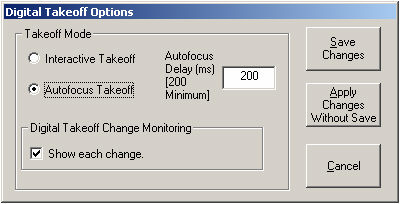
Takeoff Mode
These options allow you to configure how Standard and Digital Takeoff function together as you takeoff items.
Interactive Takeoff
In this mode, you must manually switch back to Standard Takeoff after you create your annotations in Digital Takeoff. In addition, link and quantity values are forgotten once the link between Digital and Standard Takeoff is disconnected.
Autofocus Takeoff
This is the recommended mode for using Digital Takeoff. Autofocus mode will set the focus to whatever window the mouse is currently over. This mode will also better facilitate the information flow between the two programs. When this mode is selected, the “Autofocus Delay” field will appear. This setting controls how long the mouse cursor must remain over an inactive window before it is brought into focus. For example, setting the Autofocus Delay to 400 will cause the program to wait 400 milliseconds before bringing an inactive window into focus once it is moused-over. By default, 200 milliseconds is the lowest that the Autofocus Delay can be set to.
Note: When in Autofocus mode, disconnect the DT Link Bar before switching to an application other than Estimating.
PowerPad
Digital Takeoff processes PowerPad keys, so you can measure lines, count annotations or edit size and immediately press the PowerPad key to take them off. When pressing one of the item keys in Digital Takeoff, Estimating will automatically switch to Takeoff, process the key, prompt for additional input (if necessary), and return to Digital Takeoff.
Digital Takeoff Change Monitoring
This option will track and report when quantities of items already taken off have changed in Digital Takeoff.
Show each change: This option will cause the DT Bar to show EACH modification to a Digital Takeoff Item. For example, if you make five changes to Items in Digital Takeoff, and then switch back to Standard Takeoff, the changes to the items will be displayed in the “Changes” section of the DT Link Bar.
Save Changes
This option will save any changes to the Mode options and close the window. It will only becomes active once a change is made to the settings.
Apply Changes Without Save
This option will apply any changes made to the Mode settings for the current Takeoff session only. It only becomes active once a change is made to the settings.
Cancel
This option will close the Digital Takeoff Options window without saving or applying any changes.
Note: The Mode you are configured for is displayed beside the Mode button on the DT Link Bar.
QTY: This field displays the quantity/length that was entered in Digital Takeoff for the item ready to be taken off in Standard Takeoff.
CHANGES: This field will display changes made to items using Digital Takeoff. This field is active only when the Show Each Change option is selected.