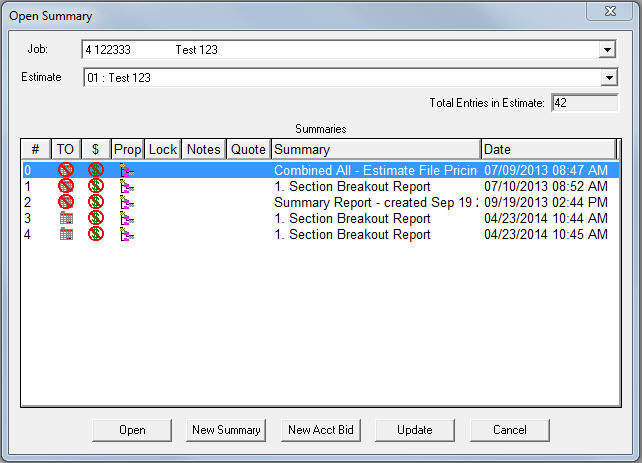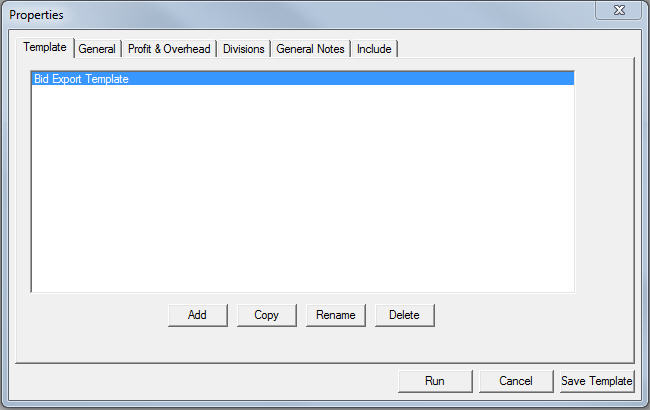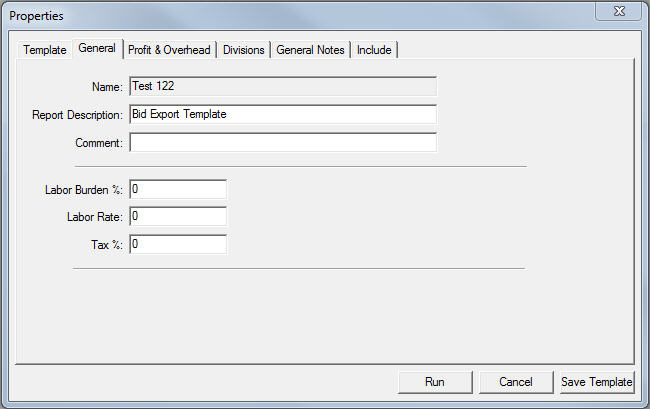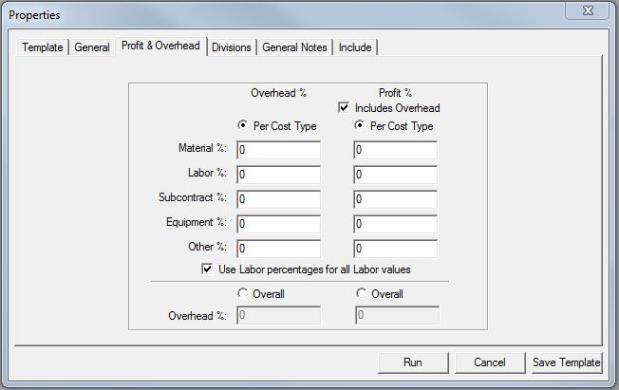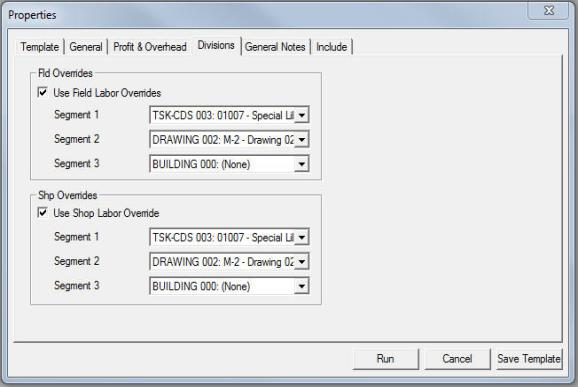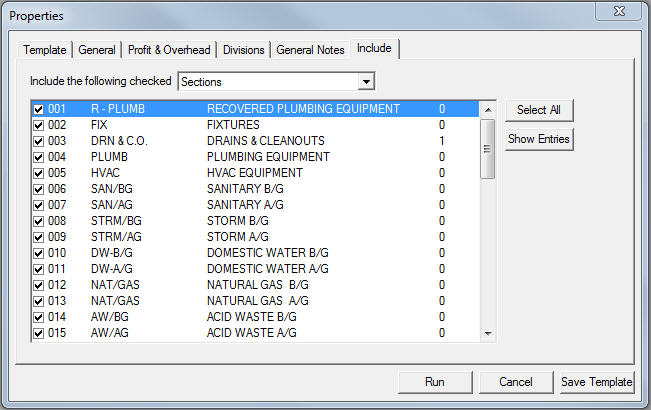Setting Up the Vista Bid
When
you are ready to export your information to Viewpoint Vista (selected
on the Accounting Integration tab), go to Summary and select New
Acct Bid from the Open Summary window.
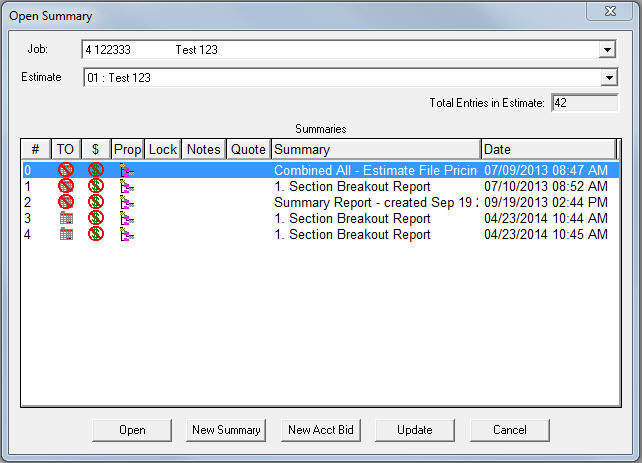
If
the
New Acct Bid option is not
visible, make sure you have configured
Trimble Estimation correctly
using the
General
Options.
The Properties window for the Bid Export Report displays:
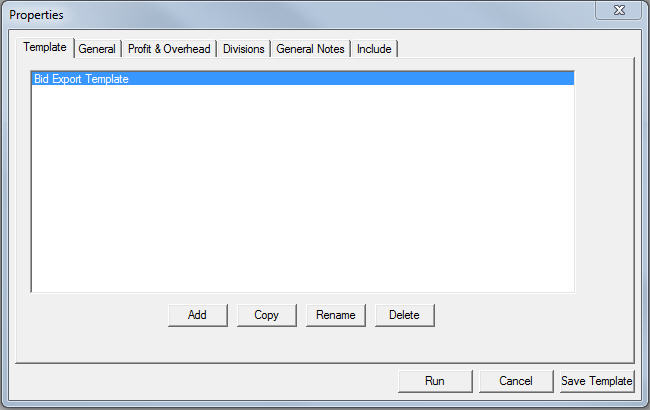
This window has several tabs with settings for the
Bid Export Report.
 Template
Tab
Template
Tab
The
Template tab allows your to save Bid Export Report setting configurations
that can then be selected for future Bid Export Reports involving
the loaded Estimate.
ADD: Use to add a setting template
to the window. When a saved template is highlighted, the settings
of the Properties window are changed to how they were configured when
the template was added. In addition, any selected Default Items
will be added into the Bid Export Report.
COPY:
Use the Copy feature to copy the selected bid export template within
the current bid or to copy the bid export template to another data
set or another estimate. Follow the prompts on the Open Summary window
to select where you want to copy the bid export template to: Data
Set or Estimate.
Note: Remember to rename your copy to a descriptive name that suits
your needs.
RENAME:
Use to rename the selected template.
DELETE:
Deletes the selected template.
Templates for Bid Export Reports can also be configured by going
to Data
> Data File Maintenance > Bid Export Templates or Estimate
> Estimate File Maintenance > Bid Export Templates. Templates
created through Data File Maintenance will be available for all new
Estimates, while those created through Estimate File Maintenance will
only be available for the Estimate being modified.
When
accessed through the above methods, the Template tab will feature
an additional button: View Default Items.
VIEW DEFAULT ITEMS: This option
opens an empty Bid Export Report screen. You can then takeoff
default items which are added to the report when it is run. The Default
Items screen functions just like a regular Bid Export Report. However,
you cannot actually create a bid file.
 General
Tab
General
Tab
The General tab contains general settings for the
Bid Export Report.
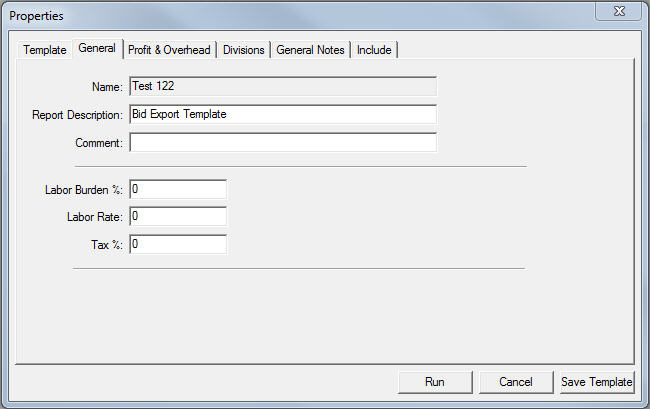
NAME: By
default, this field is set to the name of the Estimate. It can
be modified if desired.
REPORT DESCRIPTION: A brief
description of the Bid Export Report. If a template is selected,
its name will be automatically entered into the field.
COMMENT:
Comments on the Bid Export Report can be entered in this field.
LABOR BURDEN %:
Enter the labor burden percentage.
LABOR RATE:
Enter the labor rate value.
TAX %:
Enter the tax percentage.
Profit
& OverheadIn
the Overhead % and Profit % columns, select Per Cost Type or Overall.
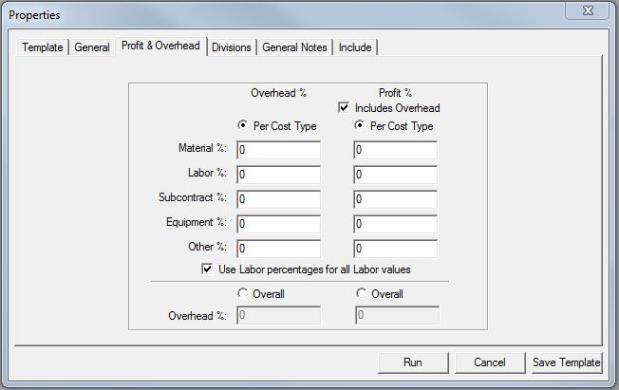
INCLUDES
OVERHEAD: This
option allows profit to be drawn from overhead during calculations for
the Bid Export Report.
If this option is
selected, you must also select the same option in your Vista program for
it to apply correctly.
PER
COST TYPE: In
this area, you can set the Overhead or Profit percentage for individual
item types that are in the Bid Export Report.
OVERALL: This setting allows
you to set an Overall % for Overhead or Profit for all item types.
USE
LABOR PERCENTAGES FOR ALL LABOR VALUES:
If this box is checked, the Labor overhead and profit are applied
to all labor values, regardless of their cost type.
 Divisions
Divisions
In the Divisionstab, specify overrides for
the segments used in Bid Exports for Field Labor and Shop Labor cost
type items.
To effectively use this feature, you must have Create Separate Material
and Labor Items checked in the Accounting Integration section of your
Summary
Preferences. If this box not checked, items that contain both
Material and Labor values will appear as Cost Type “Material” and
your overrides selected here will not be applied.
Check
the box next to Use Field Labor Overrides.
Then use the drop down arrow next to each Segment field to select
the segments you want used in the report.
Check
the box next to Use Shop Labor Override.
Then use the drop down arrow next to each Segment field to select
the segments you want used in the report.
The
Segment 1, 2 and 3 entries for Field Labor and Shop Labor correspond
to the segments selected in the General Options Accounting
Integration tab.
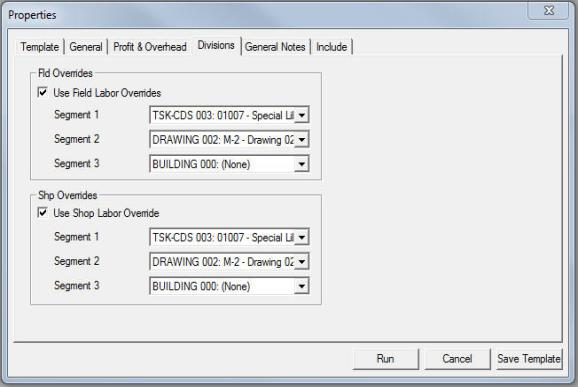
 General Notes Tab
General Notes Tab
This tab provides a place for you to store notes
regarding the Bid Export Report.
 Include
Include
This
tab allows you to specify which Takeoff Sections you want included
in the Bid export file. To select/deselect a Section, click on
the box by the Section’s name. By default, all Sections are initially
selected. In addition, you can use Select
All to quickly select all the available Sections.
You
can also filter what is included in the report by any of the six user-defined
levels or by Sections. To do so, use the drop-down menu beside Include the following checked. You
can also use Show Entries
to display the number of items in any particular Section or user-defined
level filtered.
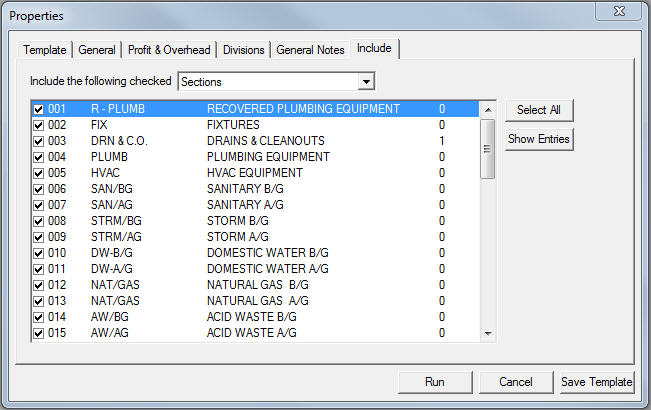
Once you are finished setting up the Bid Export Report
options, use one of the following options:
RUN: This option
runs and then opens the Bid Export Report with the current settings.
CANCEL: This
cancels the Bid Export Report setup.
SAVE TEMPLATE:
If a Template is selected, use this option to save/update the settings
stored in the entry.