Viewpoint Pricer
To use Viewpoint Pricer, you, as well as your suppliers, must first create an account at the Viewpoint Pricer website, vpricer.viewpoint.com. If you have created a Viewpoint Pricer account but have forgotten the password, the link to re-set your password is also found on that page.
Users can use the Viewpoint Pricer service to fulfill RFQs and populate custom columns in Summary in Trimble Estimation.
In Summary go to File > Preferences. When the Preferences window appears, go to the Miscellaneous Options section and select Supplier Connect. The Supplier Connect Options window opens.
Choose the Viewpoint Pricer option. The Viewpoint Pricer Options display in the middle of the window.
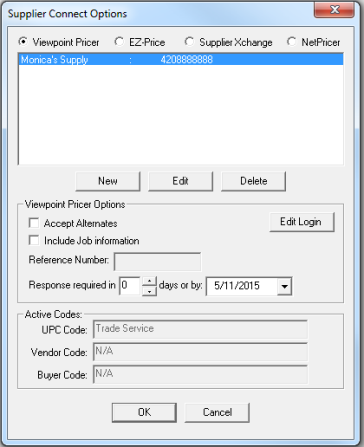
If needed, enter your Viewpoint Pricer login information by using Edit Login.
In the Viewpoint Pricer Options section, select:
Accept Alternates: if checked, all of the items in the RFQ will be marked as “Allow Alternates,” indicating to the supplier that substitutions for items from different brands or manufacturers is acceptable.
Include Job Information: If this option is checked, items that are sent to Viewpoint Pricer include the job information in the RFQ that is sent to the supplier.
Reference Number: This is an optional field where you can enter a tracking number or identifier to easily refer to this specific RFQ
Response required in xx days or by: select the time frame by which you need the pricing information back or use the date field to enter the date.
To bring your pricing information into a Summary Report, follow the same procedure for EZ-Price/NetPricer Columns.
For more details about the Viewpoint Pricer workflow, see Viewpoint Pricer Setup.