Viewpoint Pricer Setup
To use Viewpoint Pricer, you, as well as your suppliers, must first create an account at the Viewpoint Pricer website, vpricer.viewpoint.com. If you have created a Viewpoint Pricer account but have forgotten the password, the link to re-set your password is also found on this page.
YOU: Enter your suppliers in Trimble Estimation:
- In Summary, select Supplier Connect from Summary > Preferences. On the Supplier Connect Options dialog, be sure that Viewpoint Pricer is selected.
- Click New to
add a new supplier. On the Enter Supplier Info dialog, enter the
Supplier's Company Name and Supplier Number, which the supplier
receives after registering at vpricer.viewpoint.com.
If the supplier already has an account, he/she can retrieve the account information by editing their profile on the Viewpoint Pricer website. - On the Enter Supplier Info dialog, select the “Active Codes” that you want to use in communicating information with the supplier.
YOUR SUPPLIERS: must create an account on the Viewpoint Pricer website, vpricer.viewpoint.com. To create an account, your supplier will click to register as a new user and enter the information on the Register/Create a new account page. Once they have register and have an account, you can send RFQs to them through Trimble Estimation.
Viewpoint Pricer
- Open Trimble Estimation
- Select the Job/Estimate you want priced by your supplier(s)
- Click Summary
- Open the Summary Report
- Right click on the headers and select Customize Columns
- Add the Custom Columns band
- Right click on the header below the Custom Columns Band
- Select Add Custom Column
- Select Material Unit
- Enter the column name
- Click OK
- To highlight the items you want priced, right click in the Custom Material Unit Column
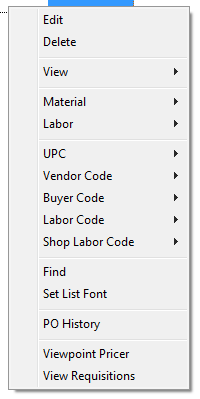
- Select Viewpoint Pricer.
- The selected items will be submitted to your supplier(s) through Viewpoint Pricer.
- The supplier receives an email notification of the RFQ including the link to the open and edit it through Viewpoint Pricer. Using Viewpoint Pricer, the supplier fulfils the RFQ and then selects to send it back to you.
When your RFQ has been received by Viewpoint Pricer, the column turns yellow. Once it has been processed in Viewpoint Pricer, and made available to your supplier, the column will turn green. At that point, Summary automatically checks for the RFQ, and if it is fulfilled, it will automatically be imported.
If you close the summary, the next time you enter Summary,
if an RFQ has been fulfilled, an icon displays in the Quote Column for
this summary in the Open Summary dialog. In this case, opening the
summary automatically imports the fulfilled RFQ.
If you close summary, and open it, but the RFQ has not been fulfilled,
the column will still be green, showing that you have outstanding RFQs
for the column.
When the quote is sent back from the supplier you will receive a notification
email. T he next time you log into Trimble Estimation, the supplier's prices
will be populated into your summary.
- The quoted pricing shows in the Custom Material Column
- To get this pricing in your summary report, right click on the Custom Material Unit header and choose Move to Material Unit
- The quoted prices will now be included in your summary
- After moving the prices be sure to save them to the Estimate Price File, and Databook if desired.
- You can import it into a different column, if one exists
- You can create a new column to import into
- Or, you can skip the RFQ.