Editing a Summary Item
Any of the item information can be changed.
Select the item you want to edit or modify by using the keyboard arrow keys or a mouse to highlight it.
Use one of the following four editing methods:
- Click the mouse directly on the part of the item that you want to edit to edit the item in place.
- Select
 .
. - Select Edit > Edit.
- Click once with the secondary mouse button to display the editing menu. Select Edit.
The Edit window displays for the item selected.
Use the Tab key to move from field to field. Change any of the fields you want.
To edit just a single field for an item or series of items, select the item(s) you want to edit, then double-click on the field heading. You will be allowed to modify only the field on which you double-clicked. For example, if items called 956505542 and 956505572 are selected and you double-click on Mat Unit, the "Edit Column: Mat Unit," the edit window displays, with the cursor at the Material Unit field for item 956505542.
Notice that all of the other fields are inactive. You could enter a new material unit of 4.71 (notice that the Material Extended amount is recalculated as you enter the new amount), select OK. The SFM screen will display showing a material unit of 4.710 for items 12390010 and 12390018 and the Material total in the Status Bar has been recalculated. This type of editing is only allowed for the following fields: Qty, Mat Unit, Mat Adj, Lbr Unit, and Lbr Adj.
On the Summary screen, the Net Price flag can be set or cleared for multiple items in a single operation.
- Select the item(s) to price.
- Right-click the Mat Unit heading. Select Change Net Price Flag to utilize the material adjustment for the selected item(s).
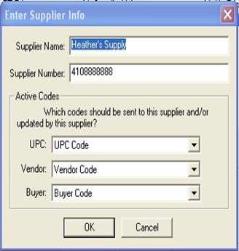
- Mark or clear the Edit Net Price check box as appropriate and click OK.
All of the selected items will have their Net Price flags either checked or cleared, and the view will update.
- If the box is checked, the selected items will hide their adjustment column values and display the Mat Ext column with the “N: 1.00“ style.
- If the box is not checked, the selected items will display their adjustment column values and their extensions normally.
When you are finished editing the item, click OK to return to SFM. If you decide not to save the changes you made to the item, click Cancel. The values in the Status Bar will be updated as you change information in Summary (the Status Bar update applies to editing an item in place on the grid as well as editing an item in the item edit window).
TNSUM26.PNG (75%)