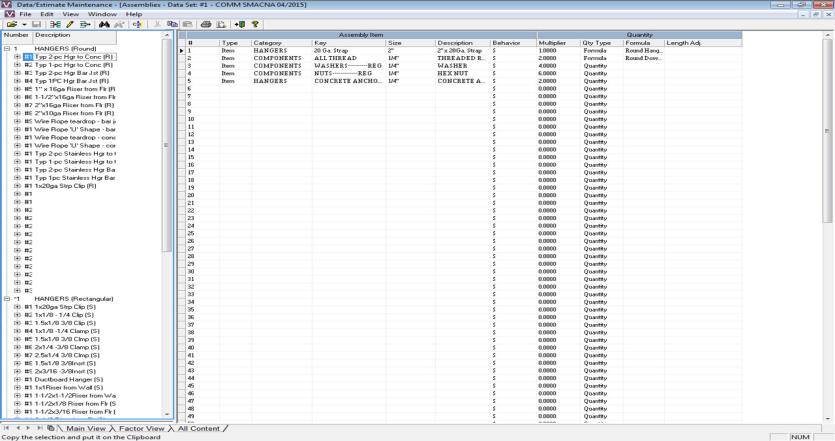
The different elements of a Data Set (Assemblies, Bid Templates, Design Specifications, etc) are displayed using different types menu structures
Left and Right Panels Structure
These Data Set menus consist of a left and right panel. The left panel uses a drill-down approach to organization, which means that the Data Set are grouped from general categories to specific ones. After an item is selected in the left panel, information specific to it is then displayed in the right panel.
Figure 1
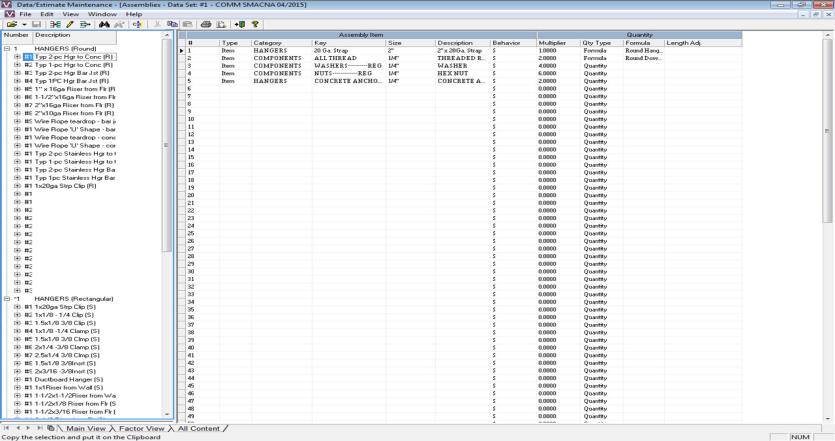
Figure 1 displays the window for Assemblies. On the left panel, HANGERS represent the general Assembly Category. Expanding the group tree show underlying subgroups, in this case the only subgroup is Type 2 PC Hanger. Highlighting the Type 2 PC Hanger Assembly will cause the items used to create it to be displayed in the right panel.
Basic Grid Structure
These Data Set menus use a standard grid format to display your data.
Figure 2
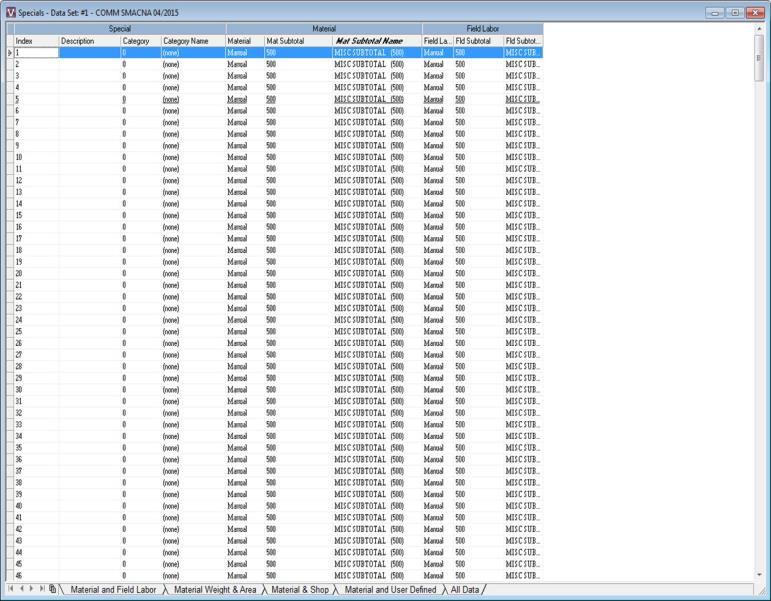
Figure 2 displays the Levels window, which uses the basic grid structure. The details on how to organized and edited this structure can be found in the Basic Data File Maintenance Functions topic.
Dialog Box Structure
These Data Set menus use a dialog box structure to display your data. Often, these are options for Takeoff or Summary, and can also be accessed from those applications.
Figure 3
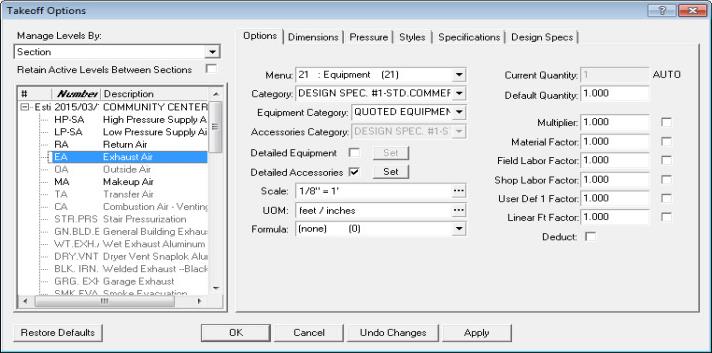
Figure 3 displays the Takeoff Options window. For more detailed information, refer to the topic on the specific Data Set element.
© 2019 Trimble, Inc. All Rights Reserved. See more at www.trimble.com.Trimble Privacy Notice