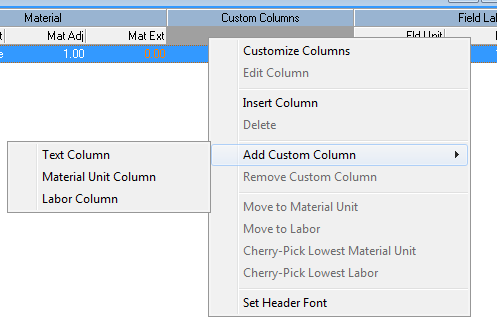
The Custom Columns band allows you to create columns that can be Text (a simple note), Material (which is pricing), or Labor (which is in hours). By default, there are no header panels listed when the Summary report is created. There is only a “Custom Columns” band.
To add a header panel to the custom columns, right-click the mouse on any header panel.
Move the arrow down to Add Custom Column, and then select from Text Column, Material Unit Column, or Labor Unit Column. You will get a prompt to name the header. Type in the name you want for the header.
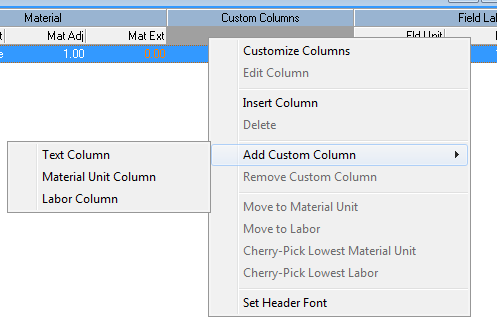
Once you are finished, select OK, and the header will appear in the Header tab of the Customize (Columns) window.
For example, you can add “GE Supply” as a header.
If you want to transfer the Material Prices or the Labor Units into your Material Unit/Labor Unit column, you must first open the summary report, highlight the selected items, and right-click the mouse to select “Move to Material Unit” or “Move to Labor Unit.” Material Unit pricing is always the net price.
For information on how to setup Custom Columns for EZ-Price, NetPricer, or Supplier Xchange, see EZ-Price/NetPricer Columns
© 2019 Trimble, Inc. All Rights Reserved. See more at www.trimble.com.Trimble Privacy Notice