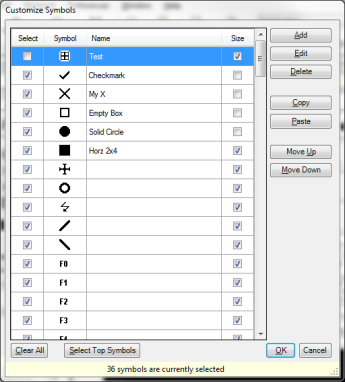
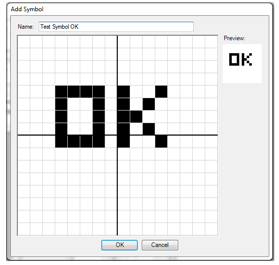
The Takeoff Tools Panel has a Drawing Tools tab which contains tools for drawing and selecting annotations. The Drawing Tools panel is updated when changes are made in System Preferences.
You can Copy/ Pasteannotations linked with an associated takeoff. Copy/Paste works between sections and sheets. While in Digital Takeoff, you can copy/paste by using the Edit menu, by right-clicking or by using the hot keys (CTRL-C / CTRL-V). If the annotations are linked to Takeoff, the linked items will be copied and updated to takeoff.
Select Count Symbol: This section allows you to select the symbol you wish to use when taking off Count Items. The currently selected symbol will be displayed as the Active Symbol. Selecting a new symbol will change to count mode.
Click Edit Symbols or double-click the Active Symbol to open theCustomize Symbols window, where you can choose which symbols appear on the Drawing Tools panel.
To select the symbols you wish to use, either check or un-check the Select box to the left of each symbol. You must have 36 of the available symbols selected for use before you can exit the window. These selected symbols will be visible in the palette as your count symbols.
Check the Size box to the right of the symbol name if you want the symbol to retain the size of the annotation across all sheets. If the box is not checked, then the annotation will use the default size of all annotations on the sheet.
Select Add to create a new symbol.
To edit a symbol, highlight the item and select Edit.
To delete a symbol, highlight the item and select Delete.
Use the Copy and Paste functions to make additional copies of symbols, which you can then edit, rename, etc.
Use Move Up and Move Down functions to reorder the list of symbols. You can also drag and drop symbols to reorder them.
Select Top Symbols to select the first 36 symbols in the list of symbols.
Clear All removes the selected check marks from all symbols in the list.
On the Add Symbol (or Edit Symbol) dialog, use the mouse to "draw" with the cursor to fill in blocks to create, or edit, your symbol. The left mouse button will draw pixels, and the right-mouse button will erase pixels. You can also hold either mouse button down and drag the mouse around to draw or erase multiple pixels.
|
|
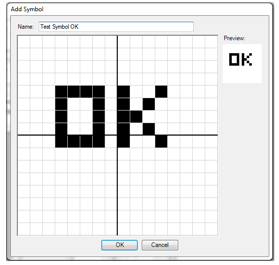
|
Select
OK to save. The updated symbol is added to
the Select Symbol list.
Current Takeoff Item Color: This option sets the color that will be applied to annotations after they are taken off Standard Takeoff. The current color is shown, you can change the current color by clicking on the colored square and selecting a new color from the Color window.
Transparency: You can set the transparency level of the annotations so that you can see the actual drawings when annotations are on top of them. The range for transparency goes from 0 (not transparent) to 75% (very transparent).
Select Line Style/Thickness: These options allow you to adjust the style and thickness of your annotation lines. Place a check mark in the Auto check box to use the setting established for Auto Width Mode in System Preferences > Settings > Auto Width Mode). Changing the Line Style/ Thickness will change the active tool to Segmented Line.
Select Marker Color/Thickness:
These options allow you to select the marker color and thickness.
NOTE: When you select Marker Color/Thickness,
Marker becomes the active tool.
Area Color: This
option allows you to select the area color used to highlight areas you
are selecting on the current drawing. The segment lengths for each side
of the area are measured as drawn. The last segment also displays the
total area.
NOTES:
When you select or change the Area Color, Area becomes the active tool.
Segment lengths only display if the preference is selected in Preferences > Settings > Display line segment lengths.
Active Takeoff Layer: The Active Layer will be shown here (if your drawing has layers). To change the active layer, select Set and select different layer.
![]() Using this
option will highlight all of the annotations grouped with the currently
selected annotation in the Main window. For example, if you have a group
of 5 Count annotations and have 1 of them selected, using Show Group will
highlight the remaining 4.
Using this
option will highlight all of the annotations grouped with the currently
selected annotation in the Main window. For example, if you have a group
of 5 Count annotations and have 1 of them selected, using Show Group will
highlight the remaining 4.
![]() This option
will update the selected group of annotations with the current annotation
colors and style settings (if different).
This option
will update the selected group of annotations with the current annotation
colors and style settings (if different).
NOTE: Drop symbols:
If a Drop symbol is rolled up, then the "hidden" annotations will NOT be updated. You must first "Show Components" and then update them.
If a Drop symbol is not rolled up, then the Drop symbol will not update.
The Overview Pane is also displayed on the Drawing Tools tab.