This function allows you to designate items as favorites. These would be your most frequently used items. All of your favorites can then be accessed in the Favorites sidebar function (see Favorites). Items added to the Favorites file are still in the Items file- they are shown in green in the Items file to indicate they are also in Favorites.
Note: An item can also be designated or un-designated as "favorite" using the Favorite check box in the Databook Item editing window.
Select the item you want to add to the Favorites file. If you want to include more than one item, use the multiple item selection techniques described in Using the Grids. With the item(s) selected, the Add/Remove Favorites function is accessed by:
· selecting ![]() .
.
· selectingEdit > Add/Remove Favorites.
· clicking once in the grid with the secondary mouse button to display the pop-up editing menu, then selectingAdd/Remove Favorites.
The program adds the selected item(s) to the Favorites file. When this process is complete, the item(s) included in the Favorites file are shown in green.
Follow the same steps to remove an item from Favorites. The Add/Remove Favorites function is a toggle.
Favorites can also be added and removed using the Favorite column heading. When the Favorite column is included in the grid (see Customize Columns for how to include columns), that column can be used to toggle an item's Favorite status on and off. Simply place the cursor in the Favorite column for the item you want to add to Favorites, and then click once with the primary mouse button. A check will be placed in the Favorite check box for the item and the item will be shown in green- both indicating it is included in the Favorites file. See Figure 1.
Figure 1
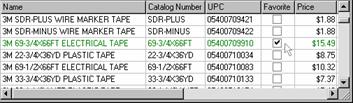
More information on the Favorites file can be found in Favorites.