Supplier Xchange
Users can use the Supplier Xchange service to populate their EZ-Price columns.
In Summary go to File > Preferences. When the Preferences window appears, click EZ-Price. The EZ-Price Options window will then open. Choose the Supplier Xchange option and settings for Supplier Xchange appear on the bottom of the window.
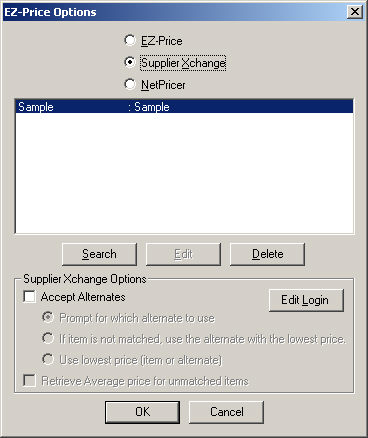
If needed, enter your Supplier Xchange login information by using Edit Login.
To search for a supplier, click the Search button. The Supplier Xchange Distributors window appears.
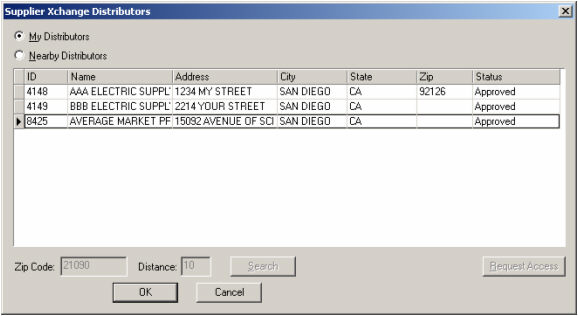
By default, the My Distributors option is selected, which displays any distributors that have been selected and/or approved for use. To add a new distributor, select the Nearby Distributors option at the top of the window.
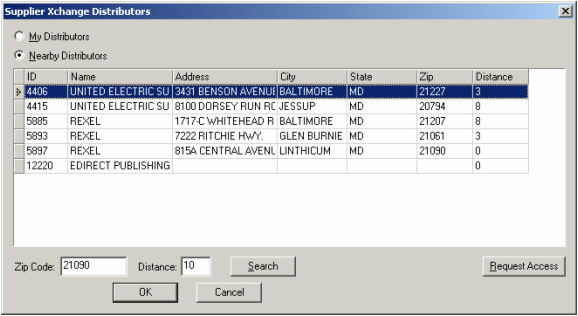
You can now search for distributors within a certain distance of a zip code. To request access to a distributor, highlight its name and click Request Access. When finished, click OK to return to the EZ-Price Options window.
There are also two other options for Supplier Xchange:
Accept Alternates: if checked, the program will try to look up substitute items for each item that comes in. Therefore, if a distributor does not carry a particular brand, it will return equivalent items from a different brand.
![]() There
are three specific options for accepting alternates...
There
are three specific options for accepting alternates...
Retrieve Average price for unmatched items: If this option is checked, items that are sent to Supplier Xchange which are not carried by the supplier will return back the average market price.
To bring your pricing information into a Summary Report, follow the same procedure for EZ-Price/NetPricer columns.