Levels Summary Tab
Use ![]() to
display the drop-down list of levels. You will see a drop-down menu of
level choices (Figure 1).
to
display the drop-down list of levels. You will see a drop-down menu of
level choices (Figure 1).
Figure 1
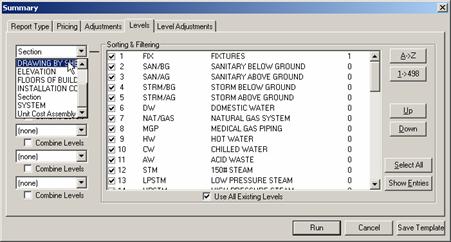
Once you choose a Level, that choice is no longer available for the other levels. For example, if you choose Drawings as the first level, when you access the drop-down menu for the second level, Drawings is no longer available as a choice (Figure 2). Compare the drop-down menu below to the one shown above in Figure 1.
Figure 2
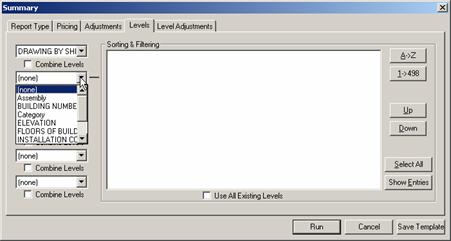
You can select up to 6 Levels. Keep in mind that each level is a sub-level of the level preceding it.
The Combine Levels check box below each level choice controls what is actually broken out on the screen and in printed reports. When Combine Levels is marked, that level and any levels below it, will not be broken out on the screen or on printed reports. For example, if Combine Levels for Category is marked, you can select the categories you want included in the Summary, but the Category tree view will not be shown on the screen and the report will not show the items broken out by Category.
Figure 3 shows two summaries opened. The top Summary, Summary Report, was run with Drawings, Standard Systems, and Category levels. The bottom Summary, Summary Report 2, was run with the same levels; however, Combine Levels was marked for Categories. As Figure 3 shows, the same items are summarized in Standard System 011, it's just that they are not divided up by Category--there are no Category sub-folders under Standard System 011.
Figure 3
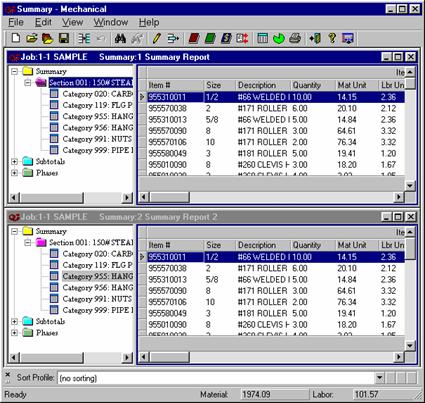
See Sorting & Filtering for instructions on how to control Level details.