Export to Estimating
The SFM Export to Estimating function allows you to select certain items and export just those items to an REQ (requisition) file for use with Estimating's plug-ins. An REQ file is used in Materials Management to create a purchase requisition (the items are pulled directly into a new requisition). Certain suppliers will also accept the REQ file format so you can send the file to them for quotation.
- Select the Summary items to be exported.
- Select
 or Edit > Export to Estimating.
The “Create a Requisition or Quote” window displays.
or Edit > Export to Estimating.
The “Create a Requisition or Quote” window displays. - Select the type of file you want to create.
The two radio buttons, Quotation and Request, create the same format of file, an REQ file. Only the filename designations and how they are used differ.
Quotation: Usually a two-way process. The estimator exports items as a REQ file to the purchasing agent or directly to a supplier. The purchasing agent or supplier provides prices for those items in an updated file. That file is then imported back into Summary and the summary is updated. For a quotation, the filename includes "QUOT" by default, however, you can give the file any name that you deem appropriate. Sample filename: TQUOT001 indicates T = Mechanical, QUOT = quotation, 001 = from summary report 1.
Request: A request is generally just forwarded to a purchasing agent to submit an order and is not meant to return to Summary. A request filename includes "REQ". The filename TREQ003 means T = Mechanical, REQ = request, 003 = from summary report 3.
Work Order: When work order is selected, the requisition will be exported to Service Management.
- Accept the filename default or enter a more meaningful name for the file.
By default, the program places the file in the OUTBOX folder beneath the BIDMASTR folder (wherever the program was installed). This is to facilitate use with the Power Link program, which, when running, will find the file in this directory. Refer to the Power Link documentation.
The ![]() function
can be used if you want to place the file in another folder. This is according
to your preference.
function
can be used if you want to place the file in another folder. This is according
to your preference.
- Use the Date Required field to enter a deadline date for which you need a response. The current date is automatically filled in.
- The
 function allows you to provide more information about the items being
exported. These fields are identical in both a quotation and a request;
however, the Requisition
Name field can be changed for a request.
function allows you to provide more information about the items being
exported. These fields are identical in both a quotation and a request;
however, the Requisition
Name field can be changed for a request.
Figure 1
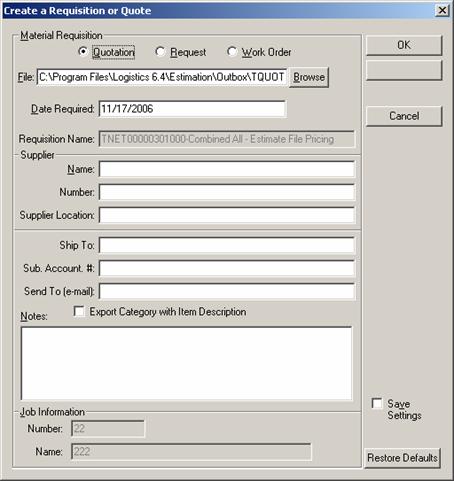
REQUISITION NAME: The name which will be given to the requisition created in Materials Management. This field cannot be changed for a quotation--the program automatically assigns a name to the quotation to facilitate the importation of the completed quotation (see "Import Quote" below). For example, the requisition name TNET0001-Summary Report means TNET = Mechanical Series, 0001 = from summary report 1, Summary Report = the actual name of the summary.
SUPPLIER:
Name: The supplier from which these items should be purchased or a request for quote submitted. When the REQ file is pulled into Materials Management, if this supplier is not in the Suppliers file, the Supplier field will remain blank in the requisition header.
Number: The supplier’s identification number.
Supplier Location: The city and/or state where this supplier is located.
SHIP TO: The ID number that your supplier has assigned to you. Typically, this is only one or two digits, but it can be up to four.
SUB. ACCOUNT #: This is your sub-account with the supplier. You will have an account with this supplier; however, you may also have sub accounts (for accounting/billing purposes) that are specific to an individual Job.
SEND TO: The digital marketplace e-mail address (e.g., quote@icontractor.com) or the e-mail address of the supplier or purchasing agent who will be handling this quotation or request.
EXPORT CATEGORY WITH ITEM DESCRIPTION: If unmarked, the Category name will not be included with the item name in the requisition, only the item description will be included. For example, when this is unmarked, a sample item description might be PIPE. If this option is marked, that same item would be described as SCH 80 WELDED PIPE.
NOTES: Any extraneous or pertinent information about this export.
JOB INFORMATION: These fields are automatically filled in and cannot be changed. The Materials Management program will try to find a match during the requisition creation process (it tries to match the number first, then if that is unsuccessful, then the name). If no match is found, these fields are left blank in the requisition header.
- If the selections you make will be used often, make sure you check the Save Settings options so you don't have to make the same selections each time you want to export items to Estimating.
- When you have completed setting up the
Export to Estimating
fields, select
 . The selected
items are exported to the file and folder you specified.
. The selected
items are exported to the file and folder you specified. - Now you or a member of your staff can use the Estimating program to import the items into Materials Management (REQ file) or forward them to a supplier. Use the Import Quote function in the Open Summary window to bring a quotation back into a summary. This function is available by clicking on a summary report with the secondary mouse button. See Import Quote for more information.