Edit (DFM)
UNDO: Undoes the last command. Use Edit > Undo to reverse the last editing action, if possible. When chosen from the Edit menu, the selection states what editing action will undo. This may show Undo Cut, Undo Delete, Undo Paste, etc., depending on the last editing action. After use, the button and menu selection become inactive until the next editing action.
CUT: Deletes whatever is highlighted.
COPY: Copies whatever is highlighted. Used with Edit to transfer information from one place to another.
PASTE: Used with Copy to paste whatever information was copied.
EDIT: Open the Edit window for the currently running program.
ADD: Adds a new record to the file. Add is the same as New in the pop-up editing menu, which is accessed by clicking on a record line with the secondary mouse button.
DELETE: Select (highlight) the Job(s) you want to delete.
SELECT ALL: Selects all of the available information in the active window.
ANALYZE: See Analyze for more information.
VIEW BYPRODUCTS: See “View Item Byproducts and Joints” for more information.
EDIT DIMENSIONS…: This allows you to edit the dimensions available in this data set. Dimensions include measurements such as length, width, height, radius, etc.
There can be up to 26 dimensions defined. Use ![]() and
and ![]() to find
the dimension you want to modify.
to find
the dimension you want to modify.
Dimension values, once entered in Takeoff, will be retained in Takeoff until changed, UNLESS the Always Prompt check box is marked.
EDIT JOINT SPACINGS…: Every Pipe key in Databook has a joint spacing value. The “Edit Joint Spacing” window allows you to edit this value without having to edit each key individually. The Unit of Measure applies to all joint spacings, not just one record.
EDIT SIZE KEYS: Editing Size Keys allows you to use additional rows of size keys on the PowerPad.
When you select Edit > Edit Size Keys, the Edit Size Keys window appears.
Double-click on a letter that you want to edit the size key for, enter the size you want, and select OK.
EDIT UNITS OF MEASURE…: This allows you to edit the units of measure used throughout the data set. Some units of measure include feet, inches, yards, meters, millimeters, pounds per square foot, etc.
ZNES3.BMP (80%)
To make changes, simply place the mouse on what you want to change, left-click it and type in the new information.
All other functionality of this editing option remains the same as the standard Data File Maintenance. See Basic Data File Maintenance Functions for more information.
When you are finished making changes, select OK. If you do not want the changes that were made to be saved, select CANCEL.
All other functions are the same as the standard Data File Maintenance. See Basic Data File Maintenance Functions for more information.
When you are finished making changes, select OK. If you do not want the changes that were made to be saved, select CANCEL.
EDIT USER-DEFINED NAMES…: In addition to the standard subtotal adjustments, you are given two User Defined subtotal adjustments to use. These adjustments can be given names using the User Defined Names. In the Databook Item Edit Window, notice that there are several tabs, starting with Material. The last two tabs are, by default, labeled User Defined 1 and User Defined 2. These labels can be changed by using Edit User Defined Names. In addition, you can also rename the Custom Menu label.
You can only change the Value of a user defined name. To change the Value, select the Value you want to change with the left-mouse button, as seen in Figure 1.
Figure 1
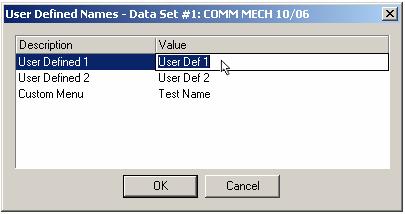
One you have selected the value, type in the new Value for User Defined 1 (Figure 2).
Figure 2
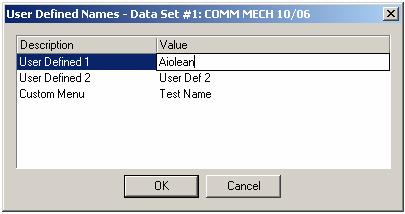
Select OK and the new Value will replace "User Defined 1" in the Edit Item window, as seen in Figure 3.
Figure 3
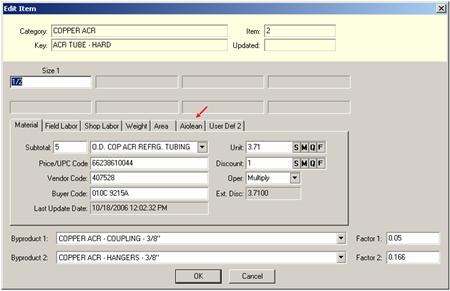
COST TYPE TRANSFERS…: This function allows the transferring of cost types between different data sets.