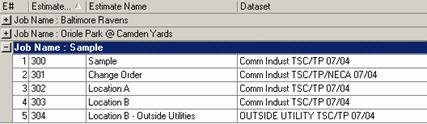Understanding Jobs vs. Estimates
Estimation Desktop’s previous generations of software were limited to 99 active and available Estimates (known as Jobs). With Estimation Desktop, it is now possible to have 200,000 Jobs, with each Job containing up to 99 Estimates. These Jobs can contain Estimates from multiple industries (Ex: A single Job can contain both Mechanical and HVAC Estimates).
Jobs are now used as a way to organize your Estimates. An example would be if you are bidding a Job with several locations, phases, or change orders which need to be estimated separately, or where part of the Job uses one Dataset and another part uses a different Dataset. Now you can have two Estimates under the same Job, each using a different Dataset. To help you manage these Jobs/Estimates it may be helpful to set your screen view as follows.
NOTE – The figures shown below are from the Electrical estimating program. While the content of the images may differ from the HVAC program, the steps used are identical.
- At the Main Screen, click on View; choose View #6 “By Estimate” Figure 1 shows the “By Estimate” view.
- Right mouse click on “Estimate Name” and choose Customize Columns (Figure 2).
- Select “Job Name” from the Customize tool bar and drag it up (using your left mouse button) next to Estimate Name, release the mouse when the green arrows appear (as shown in Figure 3).
- Close the Customize window by clicking the “x” in the right corner. Then, right-click on the Job Name and choose Grouping (Figure 4).
- Now drag (using the left mouse button) “Job Name” up to the shaded area (Figure 5):
- Right mouse click on “Estimate Name” and select “Grouping” again to close the shaded area. Notice each Job can be expanded (by clicking the plus) to view the related Estimates (Figure 6).
Figure 1
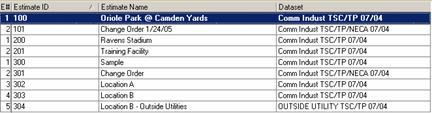
Figure 2
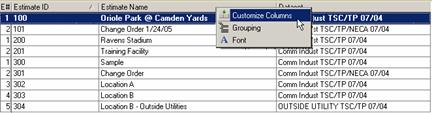
Figure 3
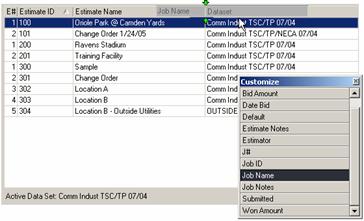
Figure 4
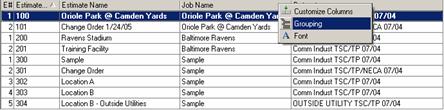
Figure 5
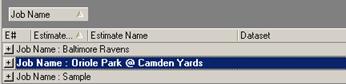
Figure 6