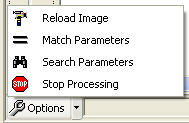
The Search Parameters window allows you to identify which shapes on your Count Worksheet you want Shape Recognition to search for. The identified shapes will then be added to the Search Forcolumn, where they can be selected for the use of Shape Recognition.
To open the Search Parameters, select Search Parameters from the Options menu.
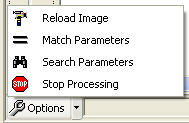
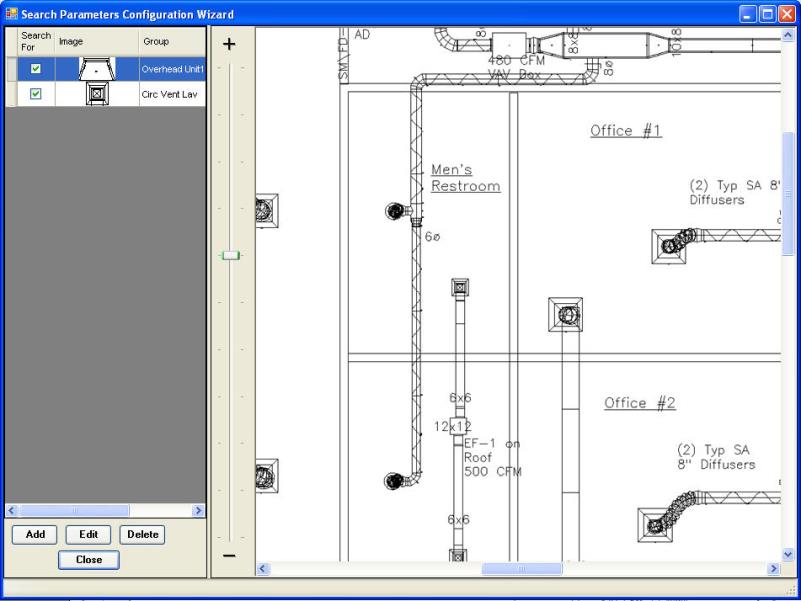
To identify a new shape, follow these steps:
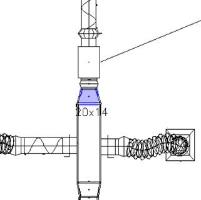
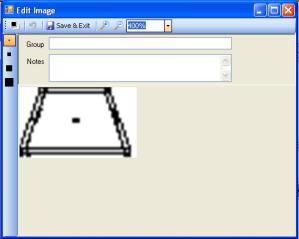
Once you have finished identifying shapes, you can choose which will be actively used by Shape Recognition when scanning your Count Worksheet. To activate a shape, check Search For.
Left-click on column headers to sort them, right click to filter them.
Right-click on the Search For header to open the Search For filter window:
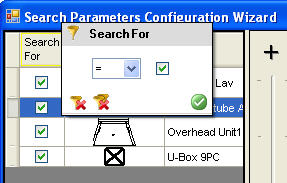
If you left-click on the header, Group, you will sort the Group list alphabetically.
If you right-click on the header, Group, you will open the Group filter window where you can filter the groups you set up.
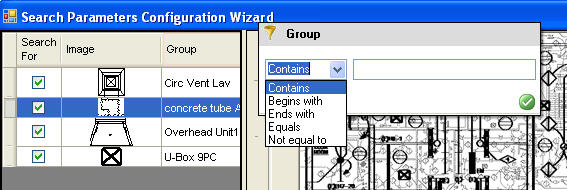
Filtered columns will show what filter has been applied in the header.
When finished, click Close to return to the Shape Recognition Tab.
© 2019 Trimble, Inc. All Rights Reserved. See more at www.trimble.com.Trimble Privacy Notice