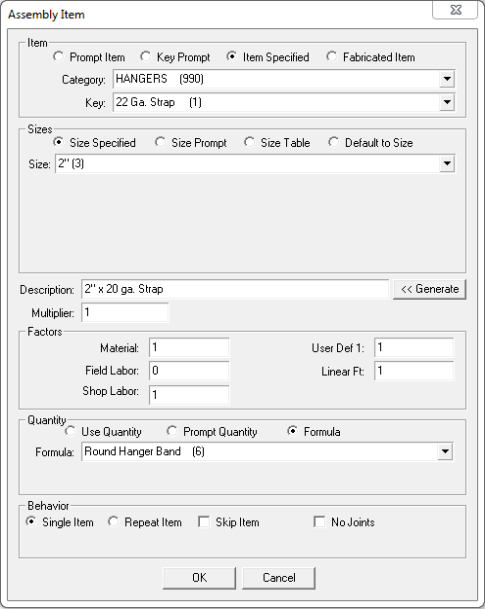Open topic with navigation
Assembly Items
Assembly Items are displayed on the right-hand side
of the Assemblies window. They are the actual Items that are used to form
the Assembly.
 See
example:
See
example:
The following image displays the Assembly Items
for Flex & Hook Ups - Key A.
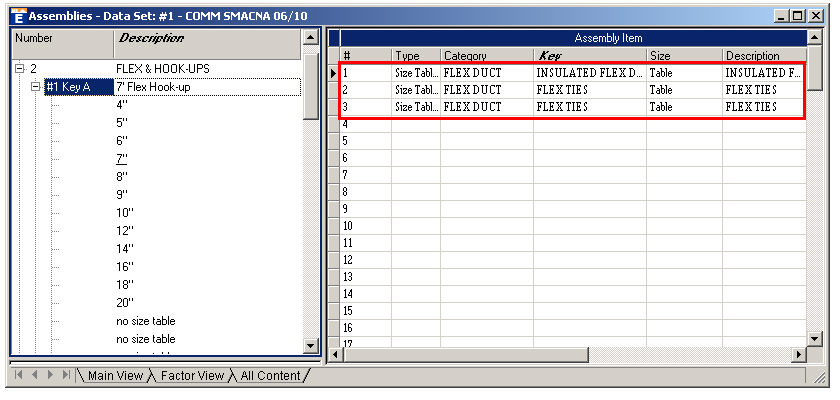
When you Edit an Assembly Item, the following window
appears:
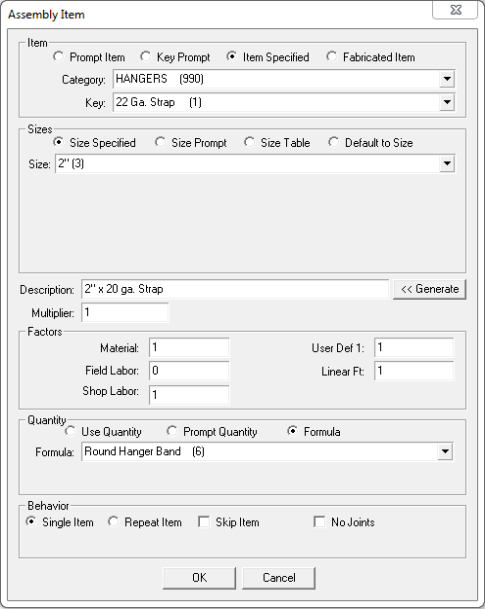
Item: This window
section is used to define what kind of Item is being used.
- Prompt Item: This
type of Item will prompt you for all information (category, key and
size/item)about it when you take off the assembly in takeoff.
- Key
Prompt: Select this option to preset the category/specials
in the assembly and then be prompted during takeoff for only the key
and size/item.
- Item
Specified: Allows you to associate a specific Databook Item with
the Assembly, which you locate using the available Category
and Key drop-down menus.
- Fabricated
Item: Allows you to specify that the item is fabricated
(like Duct). You then choose with Style
and Fittings the Item will
use.
Sizes: This
window section is only activated if Item
Specified is selected above. The size choices available are
also dependant on which specific Databook Item is selected. Below
are all of the possible selections:
- Size
Specified: Allows you to select a size from the available drop-down
menu.
- Size
Prompt: Asks for the size whenever you takeoff the Assembly Item.
- Size
Table: This does not specify a size immediately. The size is specified
in one ore more of the size tables of the Assembly.
- Default
to Size: Items set to this option will attempt to use the size
settings configured in Takeoff. If the item cannot retrieve
a needed size, it will prompt you to enter a value.
Description:
A description of the item. You can use Generate
to create one automatically.
Multiplier:
Multiplies the quantity of the Assembly Item by the value entered here.
Factors: Allows
you to edit the following factors: Material,
Field, Shop,
UserDef1, andLinear Ft.
Quantity: You can
edit how the Assembly Item handles quantity:
- Use
Quantity: Uses the base quantity of the Assembly.
- Prompt
Quantity: Prompts the user for the quantity of this Assembly Item
when it is used in Takeoff.
- Formula:
Processes the specified formula to determine the quantity. The
formula used is selected via the available drop-down menu.
- Use
Length: Uses the base length value of the Assembly.
- Prompt
Length: Prompts the user for the length of this Assembly
Item when it is used in Takeoff.
- Specify
Length: You can enter a length value here which will be used
as a constant when taking off the Item.
Behavior: This window
section controls the behavioral conditions of the Assembly Item:
- Single
Item: This item is
processed only once.
- Repeat
Item: This item can
be processed multiple times, or that the item will be repeated during
processing.
- Skip
Item: Displays a
prompt whether or not to include this item.
- No
Joints: This option will mark the Item as not using Joints.
© 2019 Trimble, Inc. All Rights Reserved. See more at www.trimble.com.Trimble Privacy Notice