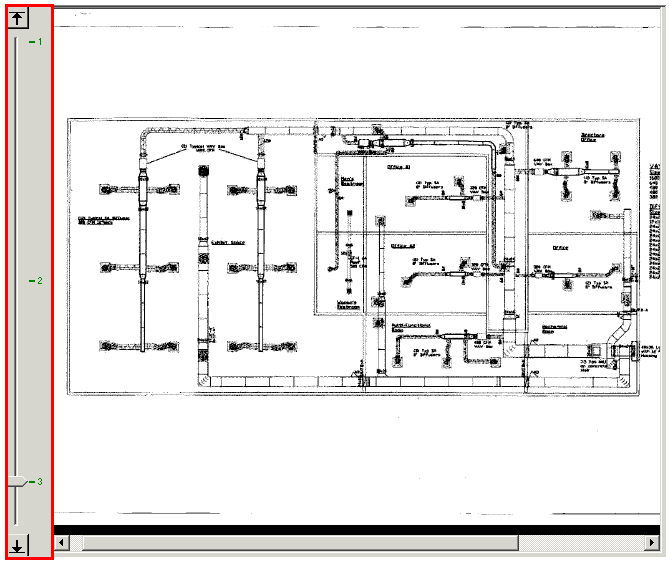
The Zoom Bar is another easy way to control the level
of magnification of your Sheet, as displayed in the Main window. It is
located on the left-hand side of the Main window and is accessible at
any time, once you have activated it. Since you can only add new annotations
with Auto-Zoom and not adjust existing ones, the Zoom Bar will allow you
to make the adjustments necessary with a higher level of accuracy.
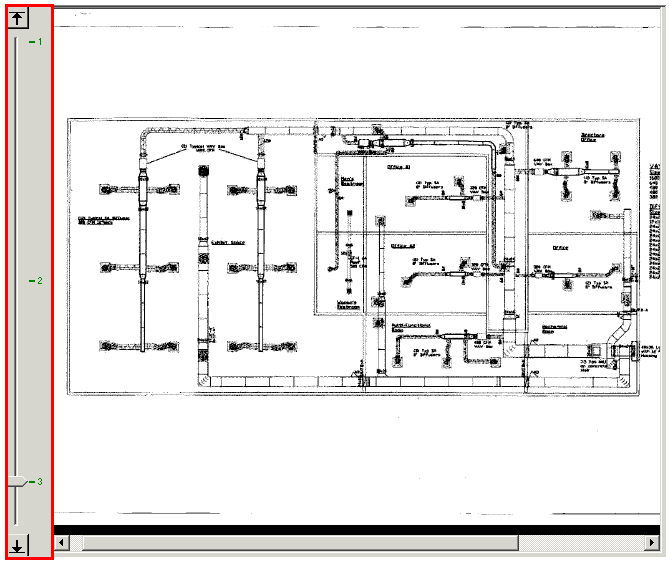
The Zoom Bar also allows you to visibly see the three user defined zoom mode settings which allow you to obtain a zoom level of magnification quickly.
Alternatively, you can use the scroll-wheel of your mouse to zoom in and out of a region of the takeoff. When using the mouse wheel, Digital Takeoff will zoom in on the area covered by your mouse cursor.
Activating and deactivating the zoom bar:
1. Switch to Takeoff mode, if you are not in it already.
2. Select View > Zoom Bar. Digital Takeoff will place a check mark beside the menu selection, and the zoom bar feature is activated.
3. To deactivate the zoom bar, reselect View > Zoom Bar; Digital Takeoff will remove the check mark from beside the menu selection, and the zoom bar will be removed from the main panel.
Using the zoom bar:
Activate the zoom bar, if it is not already active.
To zoom in on an area of your plans, first select the appropriate area in the Overview Pane.
When you have selected the appropriate area, click on the zoom bar above the zoom indicator. To zoom in as far as possible, click the Up arrow at the top of the zoom bar. Notice how the box in the Overview Pane gets smaller and smaller as you zoom in closer.
To zoom out, simply click on the zoom bar below the zoom indicator. To zoom out as far as possible, click the Down arrow at the bottom of the zoom bar. Notice how the shaded box in the Overview window gets larger and larger as you zoom further out.
You can also click on the zoom bar indicator and, by holding down the mouse button, simply slide it up or down the length of the zoom bar until the desired level of magnification is achieved.
Using zoom modes:
1. Activate the zoom bar, if it is not already active.
2. Right-click anywhere on the Sheet, highlight Zoom Mode and select Zoom Mod1, 2 or 3.
3. Zoom into the Sheet to the desired level of magnification using the zoom bar or the scroll wheel of your mouse.
4. Repeat steps 2 and 3 for the remaining modes you wish to assign magnification levels to.
5. Once you have your three zoom modes set, you can then right-click anywhere on the Sheet to switch through each magnification level. As long as you don't zoom in or out on the current mode it will retain the level of magnification.
The zoom bar will show you three indicators which display what level each mode is set to, as well as which mode is currently active. The active mode will have the slider shown with it.