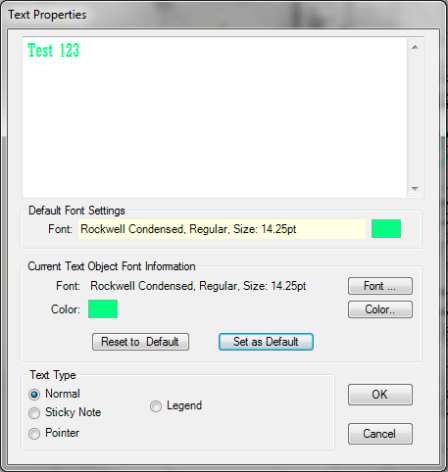
This function allows you to add text boxes to your Digital Takeoff Sheet. After clicking the Text button, the “Text Properties” window will open, allowing you to customize the text and set or restore the default text settings.
Once you select the font and color, you can click Set as Default to make these options your default text setting.
You can select Reset to Default at any time to restore the previously saved default settings.
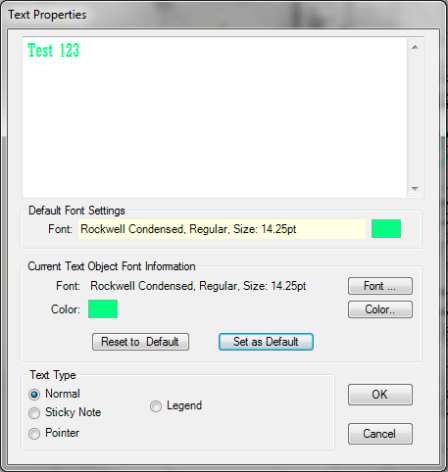
Text Type Options:
Normal: adds text to your drawing. You can select the font style, size and color. You can make these selections your default settings by clicking Set as Default after making the selections.
Sticky Note: adds text to your drawing that looks like a sticky note with red text on a yellow background.
Legend: Adds a "legend" box to your drawing, including headers for Description, Key and Quantity.
Enter the text and select the Text Type in the Text Properties dialog, then click OK to see your text on the drawing.
To remove text that you have added to the drawing, click on the text on the drawing and select Delete. You will get a confirmation prompt before the text is deleted.