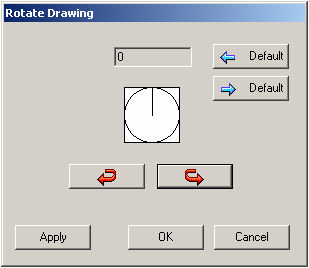
Digital Takeoff allows you to rotate your Sheet to the angle you are most comfortable working with.
To rotate the Sheet:
1. Select Rotate Drawing from the Takeoff menu or by right-clicking on the Sheet. The Rotate Drawing window opens.
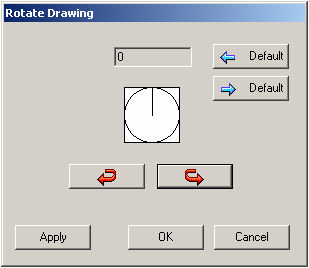
2. Use
the ![]() buttons to rotate the drawing in the appropriate
direction, in 90-degree intervals.
buttons to rotate the drawing in the appropriate
direction, in 90-degree intervals.
3. To
return the Sheet to its default angle, click ![]() . The
Sheet will then return to its original alignment.
. The
Sheet will then return to its original alignment.
4. To
set the current angle as the default alignment, click ![]() .
.
5. Click Apply to preview any changes made to the Sheet without closing the Rotate Drawing window. When you are happy with the Sheet’s alignment, click OK to complete the process, or Cancel to abort.
Depending on the source of your plan files, you may find them difficult to read on screen when you first import them and open your Job file. Digital Takeoff permits you to adjust the color density of your plans to make them more discernible.
This is accomplished using the drop-down list box at the right hand side of the speedbar, next to Finish.
You have four options: Scale to gray, which turns black lines into grey lines; Favor black, which enables dark lines to stand out better against a white background; Resample, which emphasizes white and de-emphasizes black; and No adjustment, which restores the default characteristics of the plans. Experiment with these options to find which works best with your display.