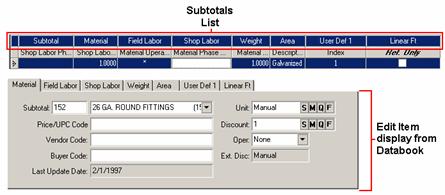
Note: All of the menu selections and toolbar buttons are standard throughout File Maintenance. See the File topic of the Estimating Help for explanations.
What you edit in Subtotals will alter the corresponding area for the item in Databook. Figure 1 shows both the Subtotal's list as well as the edit item screen from Databook to illustrate what part of Databook will be affected.
Figure 1
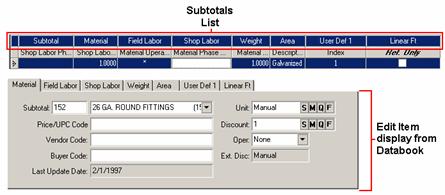
Each band in Subtotals corresponds to a tab in the Edit Item display of Databook.
To add or edit a Subtotal, highlight its line first. Then, there are several ways to access the editing display:
Select Edit >> Edit
Right-click the mouse and select Edit Item.
Note: You can also edit most fields simply by using the primary mouse button to click in the field you want to edit and using the Keyboard to make changes.
The “Edit Subtotal” window displays.
There are three tabs within Edit Subtotal. These are Material & Labor, Weight & Area, and User Defined.
|
Notes:
|