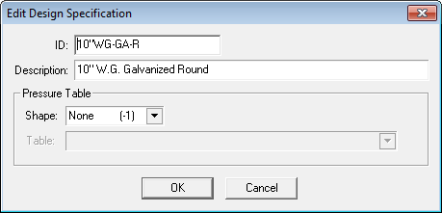
Once the line you want to edit is highlighted, you can access the Edit Design Specification dialog box by:
Selecting Edit > Edit Design Specification
Right-clicking the item and selecting Edit Design Specification.
The Edit Design Specification window displays.
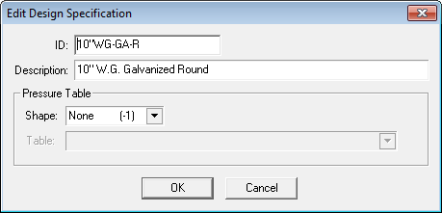
ID AND DESCRIPTION: When the Edit Design Specification window first displays, the ID field is highlighted. The ID is a short identifier for the Specification. It can be used as an abbreviated description or it can be more meaningful. In HVAC Series Takeoff (Maintenance and Audit Trail views) the ID shows what specification has been applied.
When you take off an item to which a Design Specification is applied, that specification's ID is shown with the item in Takeoff. If you take off an invalid item, you should correct the Design Specification. The ID will tell you exactly which specification needs to be corrected.
If Pressure table information is available, it is shown below the description.
Edit or add the needed information and click OK to save it. Click Cancel to exit without saving changes.
|
Notes:
|