This Digital Takeoff tool places a single symbol on the takeoff image that represents a single item. Use this tool to digitize count items, like fixtures, switches or valves. The symbol and color used for the Count function can be changed using the Drawing Tools tab in the Takeoff Tools panel in Digital Takeoff.
The![]() symbol
is used when the Count function is active.
symbol
is used when the Count function is active.
Methods for using the Count tool:
Select your Count symbol from the Drawing Tools tab. Click the Count icon, then click the appropriate spot(s) on your plans to place the count item(s). Continue for more count items. When finished, takeoff the item.
Changing an annotation symbol from the Drawing Tools tab makes the Count symbol on the tool bar active. Click the appropriate spot(s) on your plans to place the count item(s). When finished, takeoff the item(s). Conversely, changing a line style/thickness from the Drawing Tools tab makes Segmented Line the active takeoff tool.
When using a measuring tool (such as line, segmented line, etc.), left-click to start the line, then left-click to end the line. Takeoff the item, then you can click the middle mouse button to switch to count mode (the on-screen tool tip will show this). Then, click the appropriate spot(s) on your plans to place a count item. When finished, takeoff the item. Your last used tool becomes the active tool again.
For example, in the image below, a user has drawn annotations for two items. Items #1 is represented by the blue circle, Item #2’s symbol is the red square.
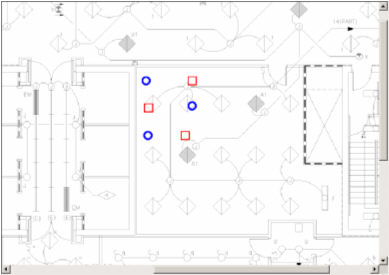
After the items are taken off in Standard Takeoff, they appear in the Maintenance window as such:
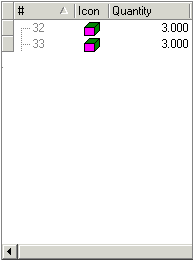
Notice that Standard Takeoff will group the annotations of the same item together. Since Item #1 and Item #2 were had three annotation symbols drawn before they were taken off, Standard Takeoff records the Quantity as 3. Digital Takeoff will also remember the grouping of the annotations. For example, if Item #1 (shown as #32) is highlighted, all three of the blue circles representing it are selected in Digital Takeoff.
Note: Deleting the Standard Takeoff item will also delete its corresponding Digital Takeoff annotation, provided that Digital Takeoff is connected.
Note: You can use the Shape Recognition tool to identify and takeoff large numbers of Count items.