You can assign annotations to a Layer by selecting
the annotations and using ![]() .
The Select Layer for Selected Annotations window displays:
.
The Select Layer for Selected Annotations window displays:
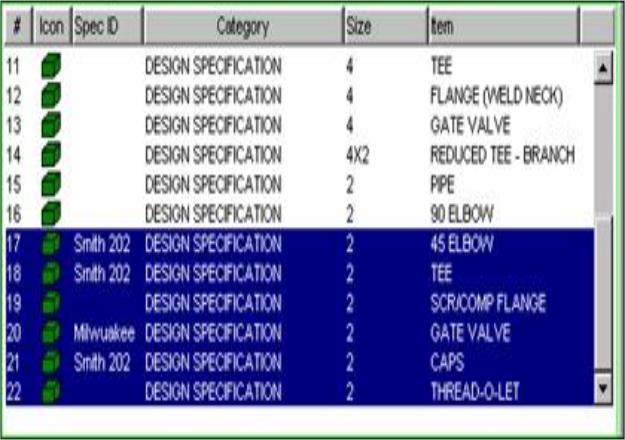
Select the Layer you wish to assign the annotations to and click Assign Annotations to Selected Level.
The status bar at the bottom of the window displays which Layer the annotations are assigned to. If you wish to remove a Layer assignment, click Remove Layout Assignment.
Assigning an annotation to a layer will update the line style/width and color of the annotation.
Use SELECT from the toolbar. Then select the items and choose ASSIGN LAYERS from the toolbar. The layers box will open allowing you to choose which layer and line style/width that are defaulted within layers to be applied to the chosen items. Use this method if you need to change a layer after it has been applied.
Note: Annotations can only be assigned to a Layer after they have been taken off.