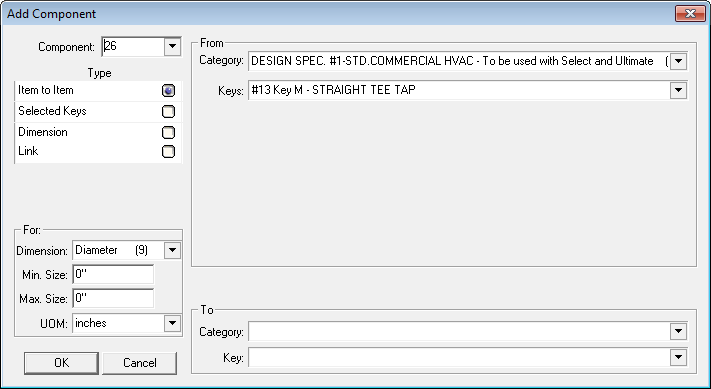
Once the line you want to edit is highlighted, there are several ways to access the editing display:
Select Edit > Edit Component
Right-click the mouse and select Edit Component.
Right-click a component and select Add Component.
The Edit or Add Component window displays.
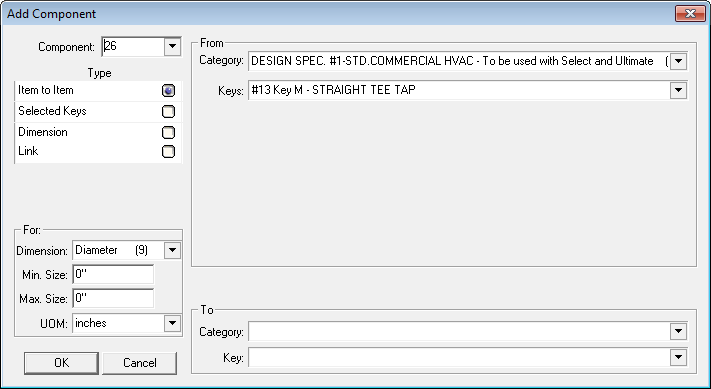
COMPONENT: This value is the assigned chronological number for a component.
TYPE: Types of components:
Item to Item: Allows you to spec one item to another.
Selected Keys: Allows you to select specific keys that, when taken off, will convert to the specific items selected.
Dimensions: Creates a component that will modify one or more dimensions.
Link: Links all of the components of a selected spec-group into this component.
In the For section:
DIMENSION: Allows you to select the physical dimensions of the component.
MIN SIZE/MAX SIZE: Select the minimum and maximum size for the specification component. The range consists of the entire Sizes file. The default is All Sizes. If a multiple size is taken off (e.g., 6x3 or 14x8x10) the program will try to match it by looking at the larger or largest of the sizes (e.g., 6 or 14 in the previous examples).
UOM: Allows you to select the unit of measure, such as inches, feet yards, etc.
In the From/To sections:
CATEGORY: This is the material category that the Design Spec Key will be converted to. When the Design Spec Key is taken off, and all other options within this specification are met, this category will be applied.
KEY: This is the specific material item that the Design Spec Key will be converted to. When the Design Spec Key is taken off, and all other options within this Specification are met, the item will be converted to this specific material. There are three ways this can be set-up: (1) if you selected a single key in Design Spec Keys, select a single key here; (2) if you selected several keys in Design Spec Keys, this defaults to Selected Keys; (3) if a Design Spec Key is not selected, All Keys is the default, meaning that all keys within the size range will be converted to the selected category.
|
Notes:
|