To turn on
Quick Takeoff, click the QTO icon ![]() in the toolbar
from the main takeoff screen.
in the toolbar
from the main takeoff screen.
In order to enhance performance in Takeoff, there is a toolbar option for Quick Takeoff, (QTO). Using this Quick Takeoff feature, a separate “QTO session” is started for you to complete a new takeoff without the burden of refreshing the entire session of past takeoff entries with each edit performed.
While Quick Takeoff is active, your Auto Save setting is temporarily disabled so that you can complete your takeoff and then save your changes and merge them with the original takeoff at the end of the session. Once you click the QTO icon to end the session, your Auto Save setting is automatically turned back on.
The QTO option acts as a toggle; click the icon to turn QTO on and then when you are finished, click the icon again to toggle it off and it will merge your QTO session into the original session.
NOTE: You cannot edit the original section while Quick Takeoff is on. After you end your QTO session, you may edit the original section.
To turn on
Quick Takeoff, click the QTO icon ![]() in the toolbar
from the main takeoff screen.
in the toolbar
from the main takeoff screen.
You will see the following message stating that your Auto Save is temporarily disabled and that it will be automatically re-enabled after you end your Quick Takeoff session.
Click OK to acknowledge the Auto Save message and to begin your Quick Takeoff session.
The screen will display as a split screen with your original takeoff at the top of the screen and then the active section you just selected below it for you to work in.
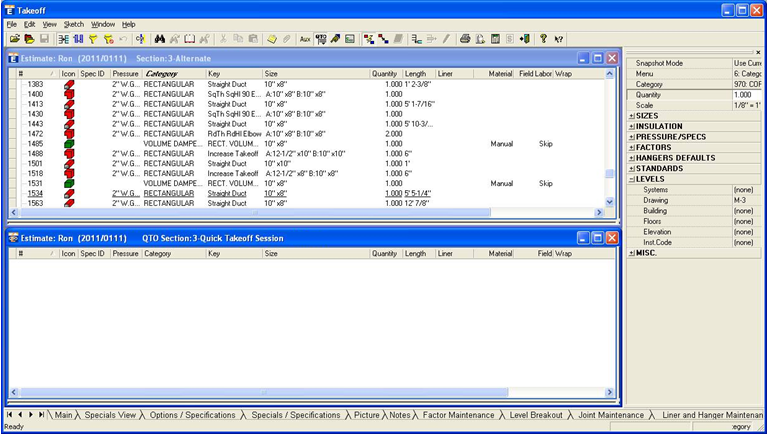
Proceed to take items off as you normally would in takeoff.
When you are finished with the section, click the QTO icon from the toolbar again to end your Quick Takeoff section. Your changes will be automatically saved and merged to the original takeoff and your Auto Save will be re-enabled.
If you would like to use QTO for another section, select the QTO icon to turn Quick Takeoff on again.