
Viewpoint online has moved. Please visit the Viewpoint community on ClearView at clearview.viewpoint.com for product information, downloads, support and documentation.
.PDF has been added to the acceptable Estimate File Filters listing in MEP Estimating. PDF is an acceptable format for common files and document files.
Branding
Estimation is now Viewpoint MEP Estimating. The logo, splash screens and desktop icon now reflect our new branding.

My Maxwell is now My Viewpoint at clearview.viewpoint.com.
Databook, Takeoff, Summary and Bid Summary
At
the bottom of the screens in Databook, Takeoff,
Summary and Bid Summary, there is a new icon you can use to Copy Views.
Use the Copy Views icon  to copy saved views.
When clicked, a dialog opens and prompts you to select a user, or default,
to copy views from. If you are logged in as a supervisor, you can copy
views to other users or to the default.
See Screen
View Tabs.
to copy saved views.
When clicked, a dialog opens and prompts you to select a user, or default,
to copy views from. If you are logged in as a supervisor, you can copy
views to other users or to the default.
See Screen
View Tabs.
When you save a job, Estimating now detects if Digital Takeoff information is present. If it is, the Digital Takeoff data will also be saved to the default location with the Job file. This prevents you from having to make additional backup steps in the Digital Takeoff Archive Tool.
You can now drag documents to a job in the Estimating grid (which will copy them to the estimate files). Locate the file(s) on your system, select them and drag them into the appropriate line in the Job grid.
New
Bid Statuses have been added to the New Job and Edit Job dialogs.
From the Job Manager module, select Edit > New or Edit > Edit.
From an Estimating module main screen, select Jobs > New Job or
Jobs > Edit Job. Then select the Bid
Information tab. You can now select: Bidding
and Budget in addition
to Pending, Won, Lost, or Withdrawn.
NOTE: To customize this list,
contact Technical Support at 1-800-688-8226.
Estimating, version 9.4
For
Network installations: A “Lock
all users out” function has been added for Administrators to use
before the installation process to prevent issues related to having
users still logged in while an installation or upgrade is running.
This function is available from the File menu (File > Maintenance
> Common > Release or Set Estimating Administrative
Lockout). This feature works on a Set/Release toggle. When the
lock is set, if users attempt to log on, they will receive a message
stating that “(User’s name) has locked Estimating for Administrative
Tasks.” This can be used for installing upgrades, PAUS updates, and
patches.
NOTE: You must belong to the
user group Supervisor to use this feature and the user who sets the
restriction must also be the one to release it. Users not belonging
to the Supervisor group will not be able to see this option.
When copying estimates, you will now
get a prompt to choose the items that you do not want copied into
your new estimate. You are able to choose not to copy Takeoff Entries,
Summary Reports and or Bid Summary Reports into the new estimate.
NOTE: Your selections will impact one another. If you do not copy Takeoff
Entries, then you cannot copy Summary Reports and Bid Summaries. If
you do not copy Summary Reports, then you cannot copy Bid Summaries.
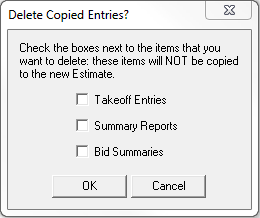
AData/Job Zip
Archive Toolwill
backup your jobs into a .ZIP file. The DATAJOBZIP.EXE must be copied
to the Logistics\Estimating\Common folder. Then, double-click it whenever
you want to archive your jobs and/ or data. In the Archive Tool screen,
you can select the data elements that you want to archive. You also
have the option to “Save each element to a separate Zip file”. Once
you select the installation and destination folders, the backup begins.
The Data/Job Zip Archive Tool is found in the Utilities folder on your
Estimating 9.4 installation DVD. If you do not have the DVD, you can
enter a case at clearview.viewpoint.com
or call Customer Support at(800) 688-8226.
Estimating, version 9.2
The program has been renamed “Estimation” (we have dropped the word “logistics”). The logo, splash screens and desktop icon now reflect our new branding.
![]()
ProContractor has been added to Estimation’s Accounting Integration options. From the main Estimating screen, go to File > Options > General Options. Select the Accounting Integration tab. If you have the Project Management module in ProContractor, you can utilize the integration.
Estimation’s performance has been improved in the following areas:
Summary (including opening large summaries and changing screen views)
Open Summary and Summary Dialogs
The EiMatrix Bid Summary report now populates the amounts in Section Subtotals on the subtotals sheet in the EiMatrix report.
New templates have been added to Estimating for Detailed Bid Export and Detailed Summary Export for HVAC, Mechanical and Electrical. The new templates are:
HVAC Bid Summary.xls,
Mechanical Bid.xls and
Electrical Bid.xls
They are installed to the Settings\Eimatrix directory (at Program Files\Estimating\Logistics\ Settings\EiMatrix). If you are installing for the first time, these templates will be selected as your default reports. If you are updating your version of Estimating, you must select the new reports if you wish to use them. To make the new reports available in the Create Report function, you must first go to Maintain Templates and select the new template(s).
NOTES:
• If you are using Excel 2003: EiMatrix will populate the reports, but the macros within the files will not function properly.
• Depending on your security settings, you may need to "Enable Content" to allow the macros to run before the check boxes, combo boxes, etc. will function.
Estimating, version 9.1
The Help > Technical Support Reference menu option has been replaced with a What’s New option. The What’s New option opens the online Help to a section that details the new features for the current program version. You can find detailed and up-to-date technical information at clearview.viewpoint.com. The release documents for all releases are also available in the Answer Center.
A new option, Ignore Case when matching codes, has been added to Data> Price Update. When active, this option will cause price update to disregard the case when attempting to find matches.
Estimating, version 9.0
The EiMatrix and Toolbox plug-ins no longer require a separate license to use. Once 9.0 is installed you will have access to these features. See the online Help for more information.
Estimating is now compatible with 64 bit Windows Vista® and Windows 7®.
In the Unit Names tab of the Data >> Profile window, a Reset To Defaults option has been added. This option will change Unit Type descriptions and abbreviations back to their original values.
A Bid Due Date value can now be added to an Estimate. This new information can be edited in the Estimate > Edit Estimate window. In Takeoff the Bid Due Date value is displayed in the "Est Bid Due Date" column. The previously titled "Date Bid" column has been renamed to "Job Bid Due Date" to prevent confusion.