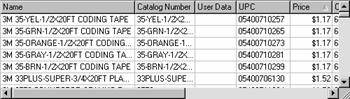
A single column for multiple items can be edited using the following instructions. Be aware, however, that the result will be the same data for the selected column for all selected items.
In this example, we will change all items found in a sample search with prices of $1.17 (Figure 1) to $1.20.
Figure 1
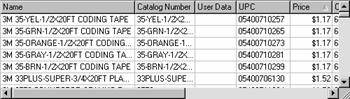
Using the multiple line selection techniques described in Series of Lines and Block of Lines, select the lines which have a field that you want a common entry made.
Next, with the cursor positioned on the grid column that you want to edit for all selected items, click once with the secondary mouse button.
The editing menu displays. Select Edit Column Price. This description will vary, depending on the chosen column (e.g., Edit Column Name, Edit Column Catalog Number, etc.).
The “Edit Column Price” window displays, where you can enter a new absolute value (using the Set(=) operation). You can also enter a value to be applied to the current value, using the listed operations. This is a good way, for example, to apply a discount to a range of items.
Note: The window that displays will have the appropriate input field or options for the selected column.
To continue with this example, enter 1.20 and make
sure Set(=) is selected then select ![]() to accept the change and return to the grid.
to accept the change and return to the grid.
When the grid view returns, you can see that all of the selected items now have the new price of $1.20.
|
Notes:
|