To add the Bid Due Date column, place the mouse cursor on that heading in the Column menu, click and hold the primary mouse button, and drag the Bid Due Date column heading to the grid. As you drag the heading along the other column headings in the grid, notice that green arrows appear:
![]()
These appear only at column heading vertical borders
and they indicate where the column heading you are dragging will be positioned
when you release the mouse button. As shown in Figure 1, the Bid
Due Date heading will be placed to the left of Notes.
Figure 1
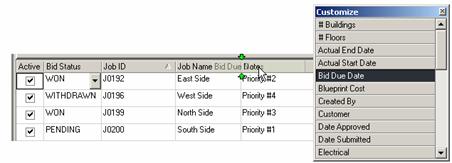
Figure 2 shows the Bid Due Date
column in place to the left of Notes, and
Bid Due Date is no longer shown in the Columns
menu.
Figure 2
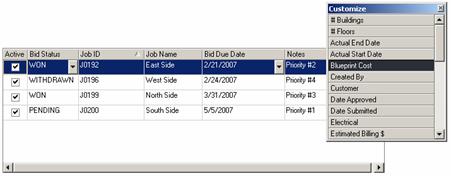
To close the Columns menu, select ![]() in
its upper right corner.
in
its upper right corner.