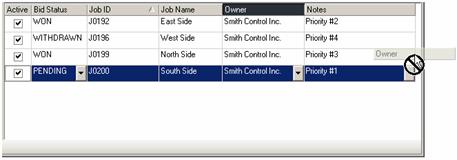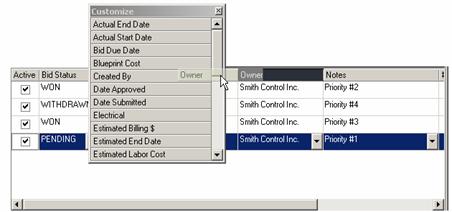
To remove the Owner column, simply place the mouse cursor on that heading in the grid, click and hold the primary mouse button, and drag the Owner column heading to the Customize menu.
Figure 1
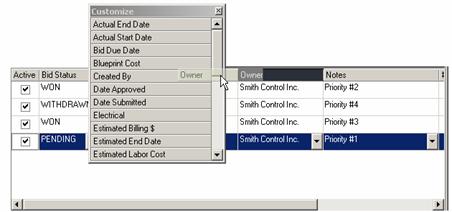
Then release the mouse button. As Figure 2 shows, the Owner column heading now appears on the Customize menu (in alphabetical order). It has been removed from the grid (notice that the column to the right of it, Notes, has moved to the left, closing up its space).
Figure 2
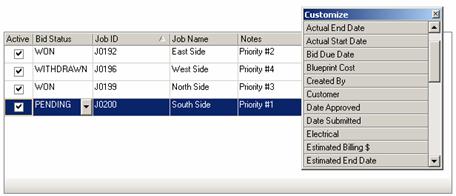
Note: The Customize Columns process can be simplified by just dragging the column header off the grid. This automatically removes that column header and places it in the Customize menu. Figure 3 shows the Owner column in the process of being dragged off the grid. It will then appear in the Customize menu as shown above in Figure 2.
Figure 3