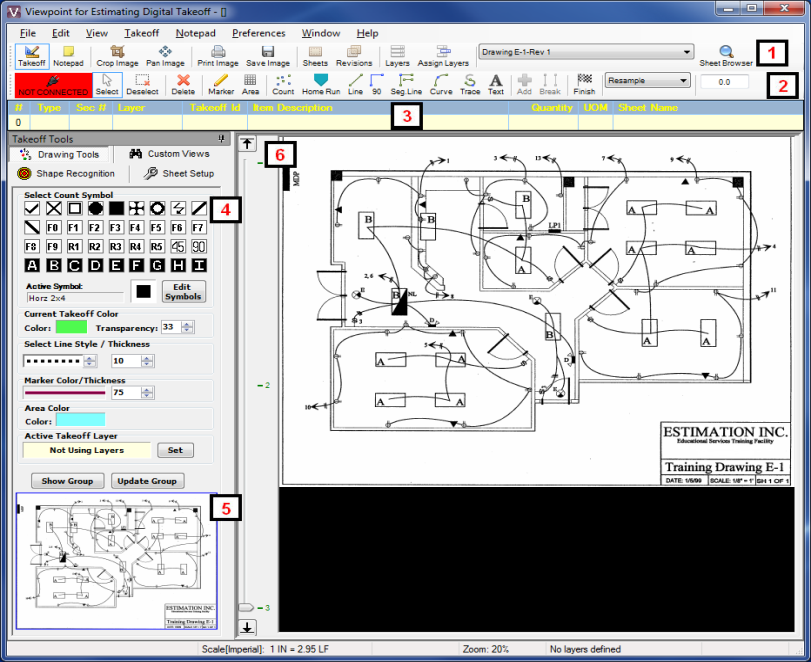
The Digital Takeoff screen is where you perform the actual takeoff. Here you can add annotations to your Sheets and obtain measurements and quantities that are sent back to Standard Takeoff.
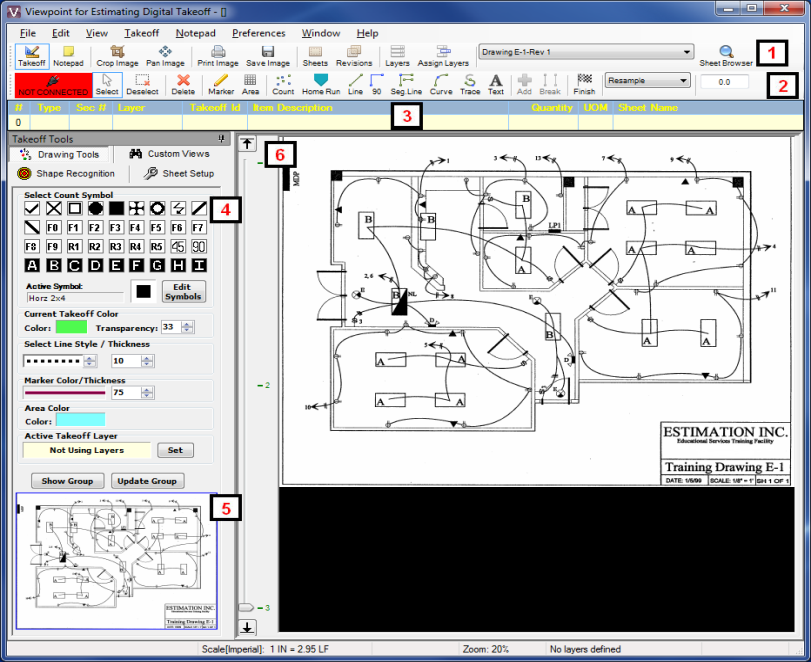
The following is a brief description of the different sections of the Digital Takeoff screen:
The Main Tool bar contains options that allow you to Print, switch between Takeoff and Notepad modes, access Layers, Crop, Pan, and quickly switch between Sheets.
This is a secondary Tool bar which contains options associated with the particular mode you are in (Takeoff or Notepad). The options in this Tool bar will change depending on whether Takeoff or Notepad is selected in the Main Tool bar.
This contains information about the Annotations currently selected, including Takeoff number, Type, Section number, Takeoff ID, Item Description, Quantity, Unit of Measure, Segment Count, Drop Length, and Sheet Name.
The Takeoff Tools Panel allows you to initially setup your Sheet information, as well as Annotation styles. The Tool box panel also contains the Overview Panel. You can also access Custom Views, which allows you to create alternate views of the Sheet, which can be used as a reference during takeoff.
This is where you can see an overhead view of the entire current Sheet. You can select an area on the Overview pane for display in the Main window.
The Main window is where you digitize your plans. You can scroll and zoom within the Main window, thus allowing you to change the window's focal point. At the bottom of the Main window is the Status bar. The Status Bar displays general information about the Sheet image, including the Scale set, the Zoom level, and the size of highlighted Areas.